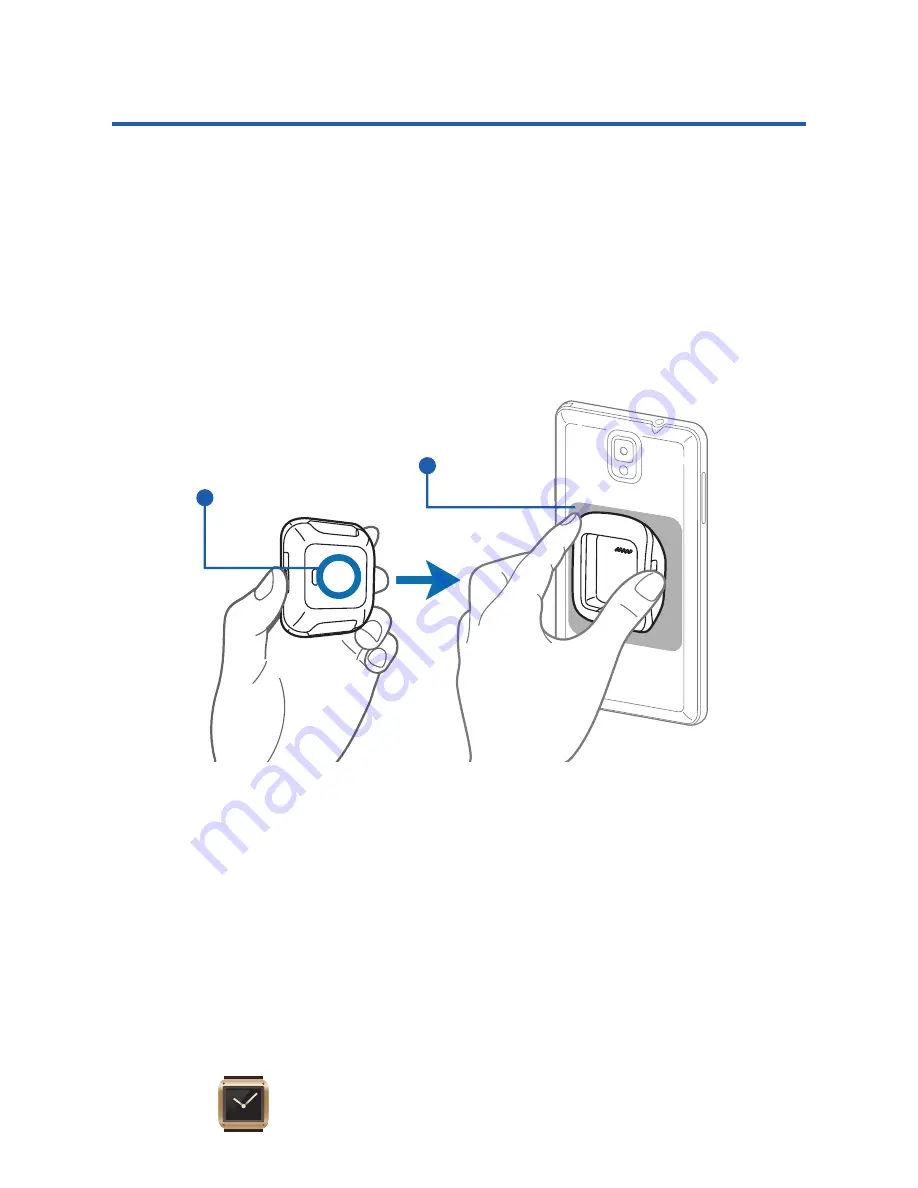
Gear Manager
Installing the Gear Manager
1.
Turn on your smartphone and enable NFC
communication.
2.
Tap the back of your Charging cradle to the back of
your compatible smartphone (as indicated below).
3.
Read the on-screen installation information on the
smartphone, then tap
OK
g
Install
.
4.
If prompted,
Accept
Google’s app verification.
5.
Confirm the
Gear manager
application is now open.
Launching Gear Manager
¬
From within your smartphone’s Applications page,
tap
(
Gear Manager
).
NFC tag
NFC Antenna




















