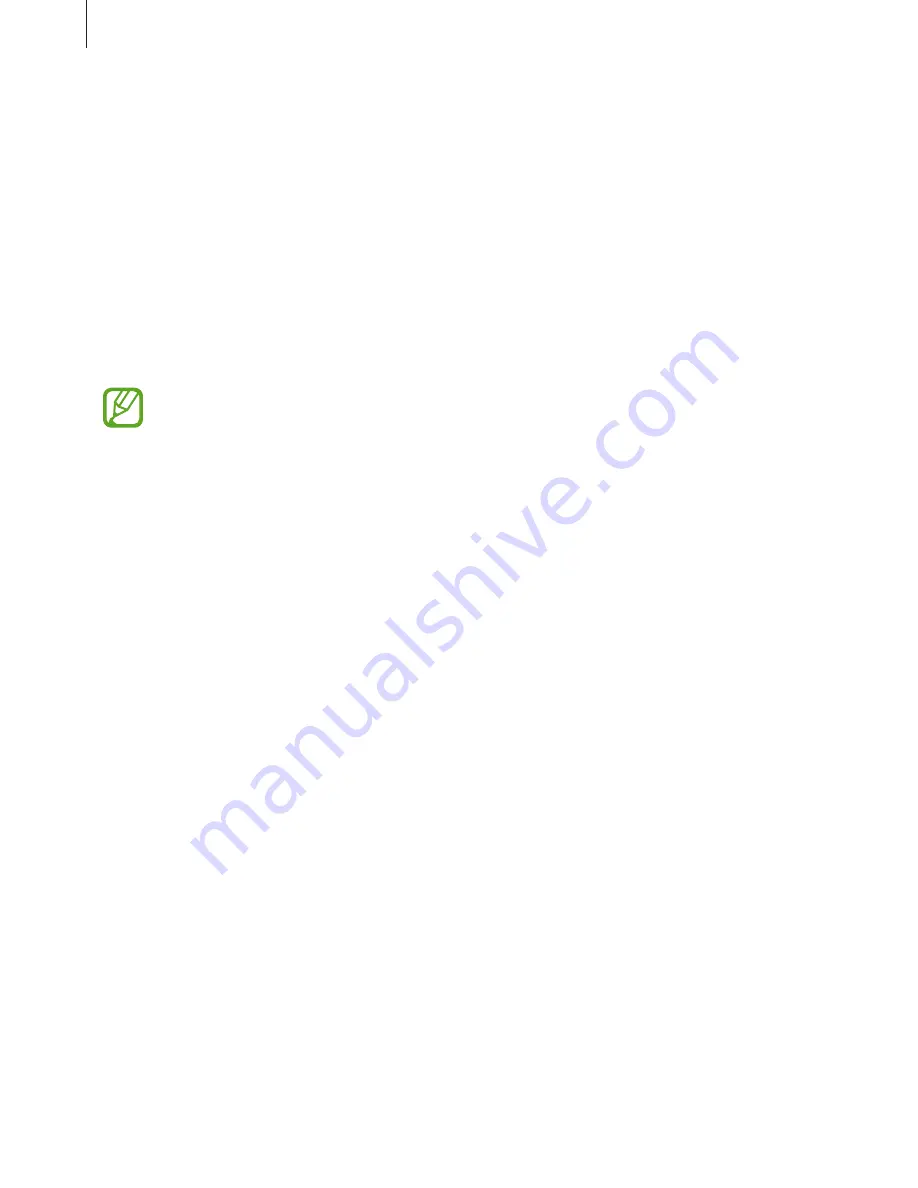
Basics
34
Transferring files
Move audio, video, images, or other types of file from a computer to the Gear, or vice versa.
1
Connect the Gear to the computer using the USB cable.
2
On the computer, open the Computer folder and double-click
Gear (XXXX)
→
Gear
.
3
Select a file on the computer and copy it to the desired storage location on the Gear.
4
Disconnect the USB cable.
•
Do not disconnect the Gear and the USB cable while transferring files. Doing so
may damage the Gear or result in data loss.
•
Do not disconnect the Gear from the computer while a media file stored in the
Gear is playing on the computer. Stop media playback on the computer and
disconnect the Gear and the computer.
•
If you use a USB hub, the connection may not work properly and it may cause a file
transfer malfunction. It is recommended to connect the Gear to the computer’s
USB port directly.
Upgrading the Gear
The Gear can be upgraded to the latest software. Visit the Samsung website to upgrade the
Gear’s software.
Upgrading with Gear Manager
The Gear can be directly upgraded to the latest software by the firmware over-the-air (FOTA)
service.
1
Tap
Gear Manager
on the Apps screen of the mobile device.
2
In the
PAIRED DEVICE
list, tap the Gear name.
Содержание GALAXY GEAR SM-V700
Страница 1: ...www samsung com User Manual SM V700 ...
















































