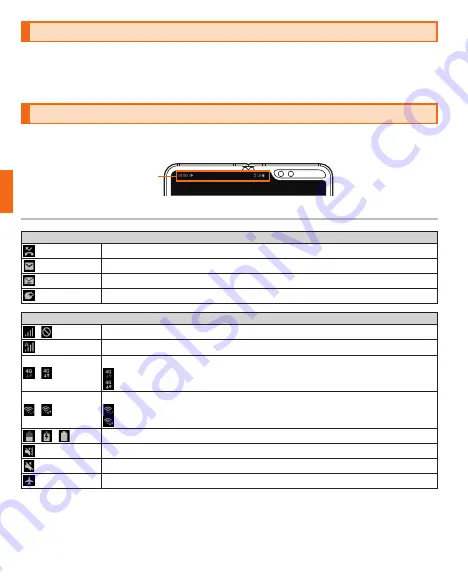
48
Basic operation
Starting an application
a
On the home screen, flick up or flick down
Applications screen appears.
• If the applications do not fit on one screen, flick from side to side to toggle applications screen.
b
Tap an icon of the application to be used
Monitoring the product's status
An icon indicating the product status is displayed on the status bar at the top of the screen. At the left of the status bar,
notification icons indicating missed calls, new mail messages, running actions, etc. are appeared. At the right of the
status bar, status icons indicating the status of the product are appeared.
Status bar
Icon view
Main notification icons
Missed call
New PC-mail message
New au-mail message
New
+メッセージ
(+Message)/SMS
Main status icons
/
Signal strength/Out of service area
Signal strength (overseas)
/
4G (LTE/WiMAX 2+) data communication status *
4G (LTE/WiMAX 2+) communication available/
4G (LTE/WiMAX 2+) communication in process
/
Wireless LAN (Wi-Fi
®
) communication status
Wireless LAN (Wi-Fi
®
) available/
Wireless LAN (Wi-Fi
®
) communication in process
/
/
Battery level/Charging/Charging completed
Silent mode (Vibrate) set
Silent mode (Mute) set
Airplane mode activated
* Both the "LTE" and "WiMAX 2+" networks can be used. Even if only one can be used, "4G" will be displayed. Depending on network
traffic, au may determine that one network has less traffic than the other and connect the product to that network.
















































