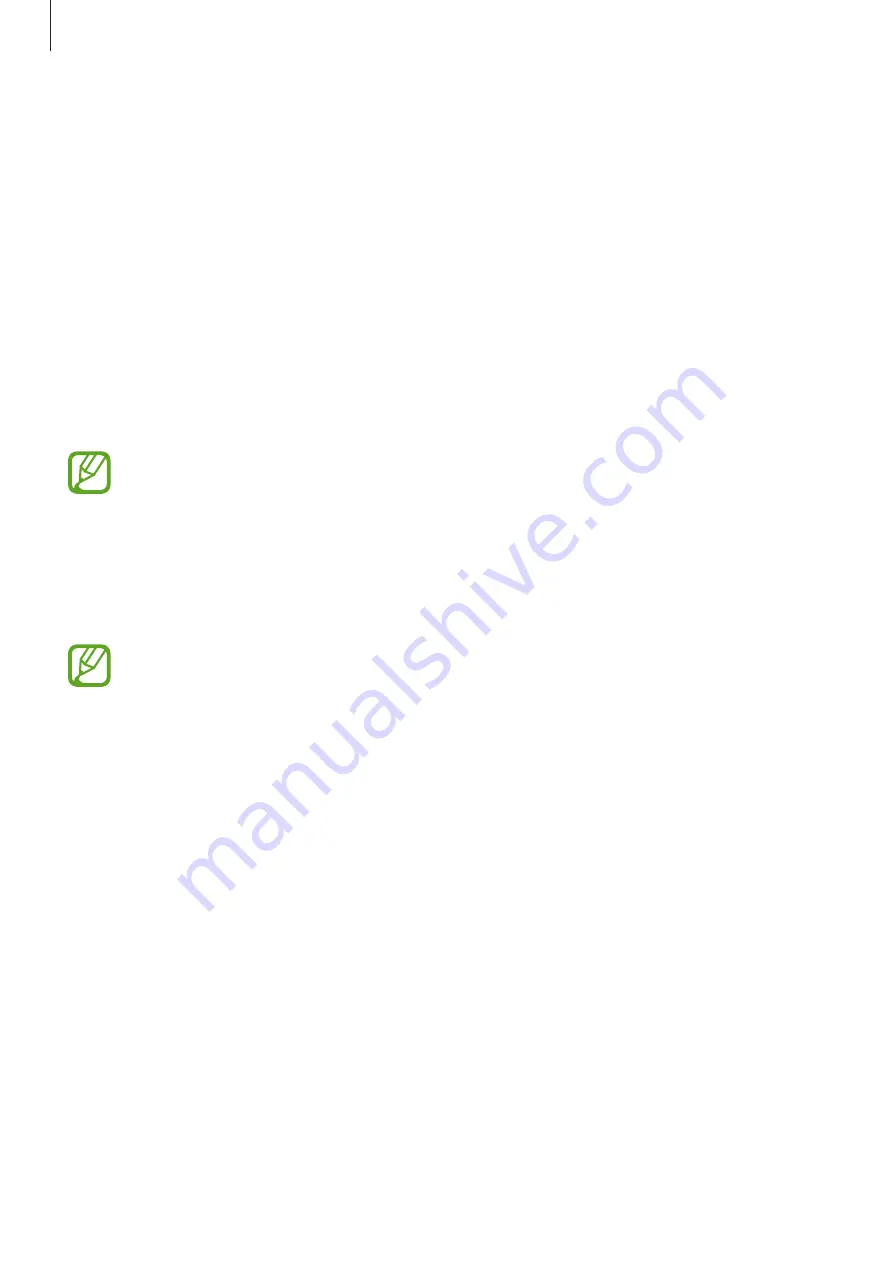
Settings
111
•
Space key to input association
: Set the device to enter the highlighted Chinese word
when you tap the space bar.
•
Input auto correction
: Set the device to correct misspelled words automatically.
•
Auto Capitalisation
: Set the device to automatically capitalise the first character after a
final punctuation mark, such as a full stop, question mark, or exclamation mark.
•
Auto-punctuate
: Set the device to insert a full stop when you double-tap the space bar.
•
Fuzzy Pinyin Input
: Select Fuzzy pinyin pairs so that you can easily enter Chinese
characters that are similar in phonetic spelling.
•
No action
: Set the device to deactivate the keyboard swipe feature.
•
Pointing and switch keyboard
: Set the device to use both of the pointing keyboard and
switch keyboard type functions.
To switch between input modes, scroll left or right on the bottom of the keyboard.
•
Pointing keyboard
: Enable the smart keyboard navigation feature to move the cursor by
scrolling the keyboard.
•
Switch keyboard type
: Enable or disable the keyboard sweeping feature for the text
input mode. Switch between input modes by scrolling left or right on the keyboard.
This feature may not be available depending on the region or service provider.
•
Continuous input
: Set the device to enter text by sweeping on the keyboard.
•
Sound on keypress
: Set the device to sound when a key is touched.
•
Vibrate on keypress
: Set the device to vibrate when a key is touched.
•
Character preview
: Set the device to display a large image of each character tapped.
•
Handwriting setting
: Customise settings for handwriting mode, such as recognition
time, pen thickness, or pen colour.
•
Reset settings
: Reset Samsung Chinese IME keyboard settings.
•
Version
: View version information.
Содержание Galaxy Express 2
Страница 1: ...www samsung com hk User Manual SM G3815 ...





























