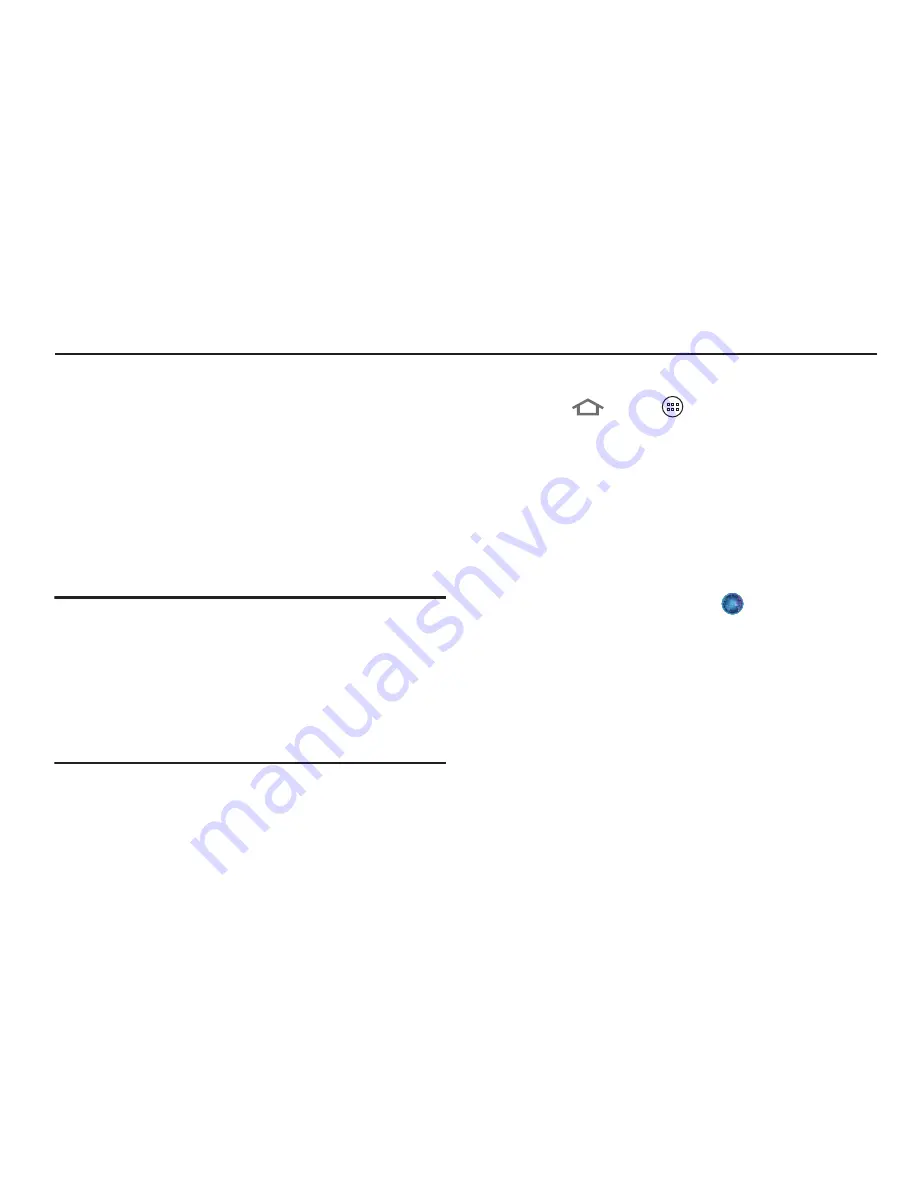
62
Section 6: Applications and Widgets
This section provides descriptions of the applications and
widgets that are pre-loaded onto your phone, and how to
launch them. Detailed usage procedures are provided only
for Samsung-provided applications. Whenever possible,
procedures are provided for accessing usage instructions for
Wireless Carrier-provided applications and widgets and third
party applications and widgets.
If an application or widget is already described in another
section of this user manual, then a cross reference to that
particular section is provided.
Tip:
To open applications quickly, add the icons of frequently-
used applications to one of the Home screens. (For
details, see
“Customizing the Home Screen”
on page 27.)
You can also add an application icon as a Primary
Shortcut that will display on all Home screen panels. (For
more information, refer to
“Editing the Primary Shortcuts”
on page 29.)
Accessing Applications
1.
Touch
Home
➔
Apps
, and the
Apps
tab. The
Apps
screen displays.
2.
Sweep your finger right or left to scroll the Apps
screens.
3.
To launch an application, touch the application’s icon.
Browser
Your phone is equipped with a full HTML Browser, which
allows you to access the internet.
From the Home screen, touch
Browser
. Your
Wireless Provider’s mobile home page displays.
Navigating the web
Selecting items on a page
While browsing web pages, use gestures and menus to
navigate:
•
Touch an item to select it.
•
Touch a hyperlink to follow the link.
•
Touch and hold on a hyperlink for options.






























