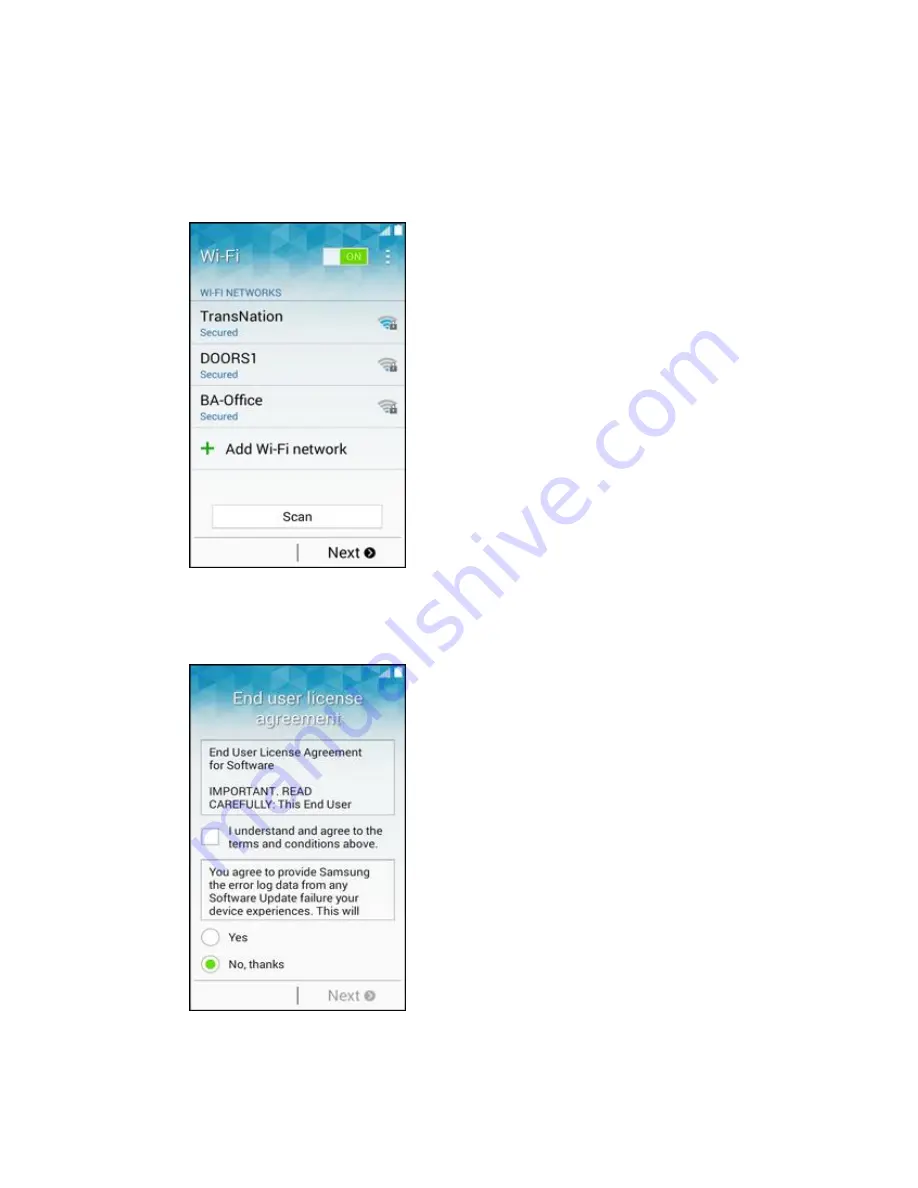
Get Started
31
2. Follow the onscreen instructions to complete each section. For each topic, you will have the
option to skip it and continue to the next screen.
Wi-Fi
– If prompted, follow the prompts to sign in to an available Wi-Fi network. For secured
Wi-Fi networks, you will need to enter a password. See
Wi-Fi
for more details.
End User License Agreement
– Read this document carefully, and then
tap I understand
and agree to the terms and conditions above
. If you wish to send Samsung error data to
help improve your phone, tap
Yes
.
Содержание Galaxy Core Prime
Страница 1: ...User Guide UG template version 14c Sprint_Samsung_SM G360P_UM_Eng_121714_R3 ...
Страница 24: ...Get Started 15 3 Tap Format SD Card 4 Tap Format SD Card again ...
Страница 53: ...Basic Operations 44 3 Tap Status You will see the number listed under My phone number ...
Страница 140: ...Phone App 131 2 Tap a contact to view its details The contact s detailed listing appears 3 Tap More options Delete ...
Страница 183: ...Messaging and Internet 174 2 Tap More options Settings Manage accounts 3 Tap Delete ...
Страница 292: ...Settings 283 Access Settings From home tap Apps Settings The settings menu opens ...
Страница 315: ...Settings 306 2 Tap More networks 3 Set items Your settings are saved and implemented ...
Страница 346: ...Settings 337 1 From home tap Apps Settings 2 Tap Call 3 Set your call settings Your call settings are saved and applied ...
Страница 368: ...Settings 359 Access Storage Settings 1 From home tap Apps Settings 2 Tap Storage ...
Страница 374: ...Settings 365 2 Tap Storage 3 The Total space and available space on the microSD card are displayed ...






























