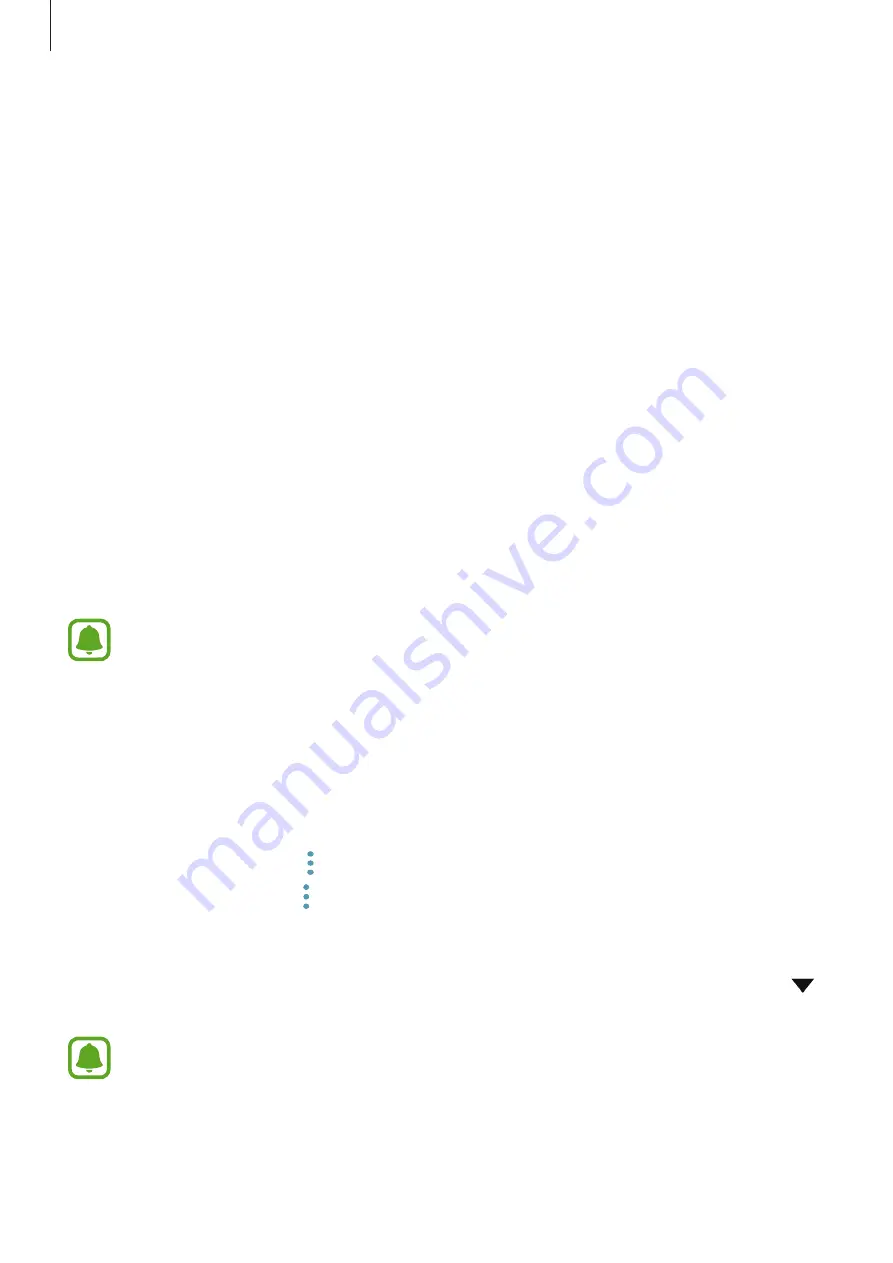
Settings
110
More connection settings
Customise settings to control other features.
On the Settings screen, tap
Connections
→
More connection settings
.
•
Nearby device scanning
: Set the device to scan for nearby devices to connect to.
•
Printing
: Configure settings for printer plug-ins installed on the device. You can search
for available printers or add one manually to print files. Refer to
for more
information.
•
MirrorLink
: Use the MirrorLink feature to control your device’s MirrorLink apps on the
vehicle’s head unit monitor. Refer to
for more information.
•
Download booster
: Set the device to download files larger than 30 MB, faster via Wi-Fi
and mobile networks simultaneously. Refer to
for more information.
•
VPN
: Set up and connect to virtual private networks (VPNs).
Printing
Configure settings for printer plug-ins installed on the device. You can connect the device to a
printer via Wi-Fi or Wi-Fi Direct, and print images or documents.
Some printers may not be compatible with the device.
1
On the Settings screen, tap
Connections
→
More connection settings
→
Printing
.
2
Select a printer plug-in and tap the switch to activate it.
The device searches for printers that are connected to the same Wi-Fi network as your
device.
To add printers manually, tap
→
Add printer
.
To change print settings, tap
→
Printing settings
.
Printing content
While viewing content, such as images or documents, access the options list, tap
→
→
All printers
, and then select a printer.
Printing methods may vary depending on the content type.






























