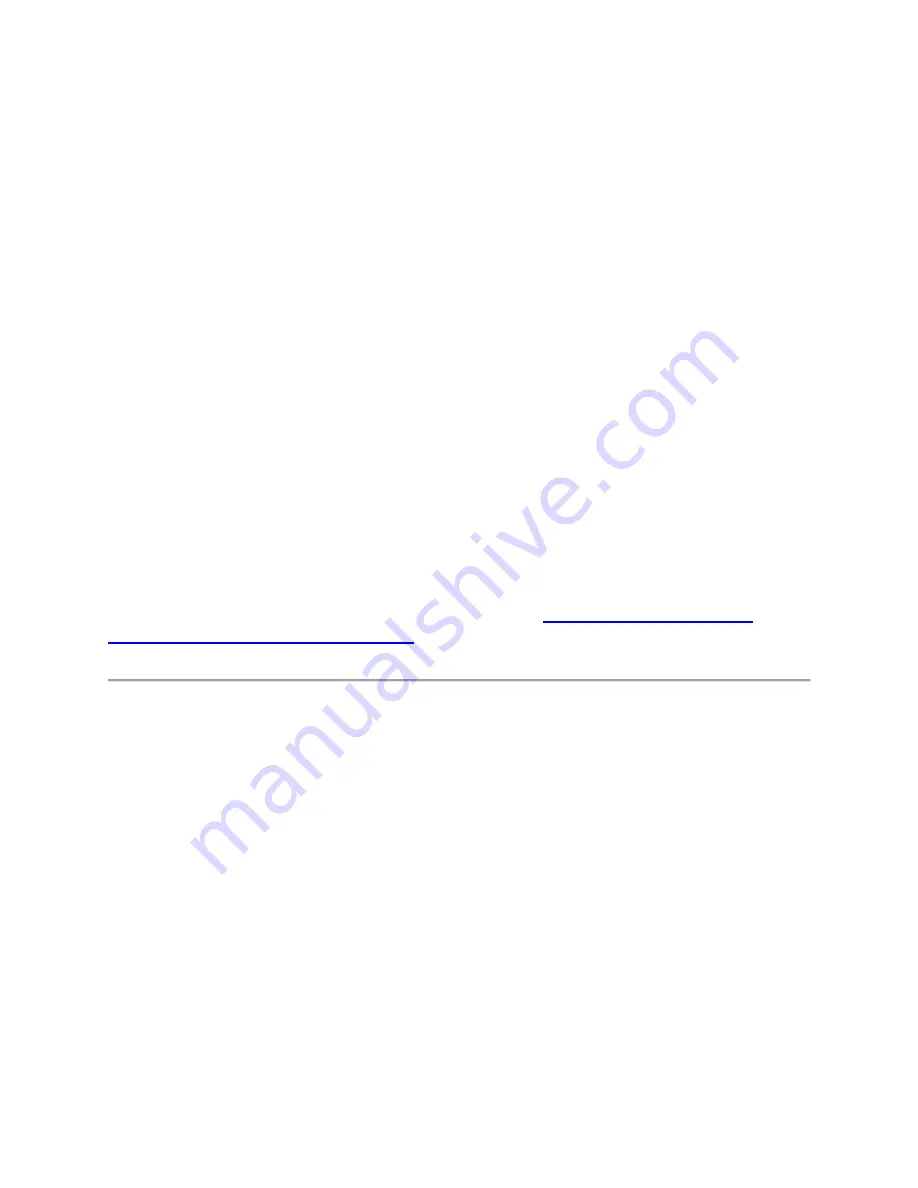
Colour
Status
Battery Power is low (lower than 30%)
Yellow (stays on for 5 seconds after closing the
charging case)
Battery power is moderate (between 30%
and 60%)
Green (stay on for 5 seconds after closing the
charging case)
Battery power is high (more than 60%)
How to optimize your sound experience with
Galaxy Buds+
Whether you are in the middle of a crowded flea market or listening to a podcast you like,
your earbuds will have an audio setting that's perfect for you. Check out a variety of ways
to personalize the sound options on your Galaxy Buds or Buds+ to get a better experience.
Before you try the functionality suggested below, be sure to check if your device's software
is updated with latest version. You can find more about '
Galaxy Buds+ with Galaxy Smartphone
' with Samsung Support.
Sound settings for the Galaxy Buds and Buds+
Once your earbuds are connected to the Galaxy Wearable app, on the app's Home screen you can
select from six different equalizer presets and enjoy the same music with a different and unique
sound. Drag the slider to change the settings from Normal, Bass boost, Soft, Dynamic, Clear or
Treble boost. You can simply try out the options to find the most suitable sound mode that fits
you at the moment.















