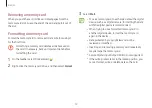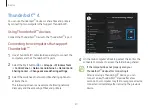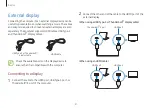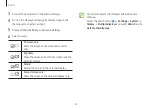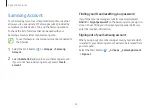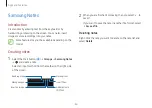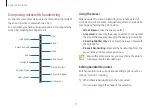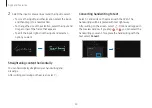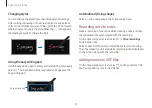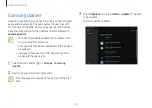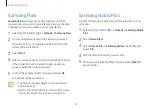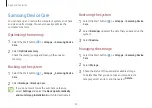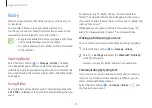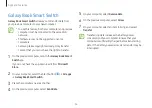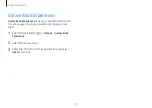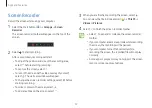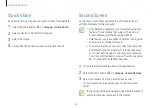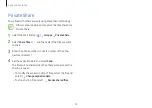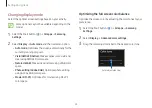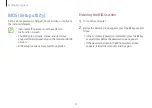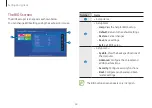Apps and features
53
Samsung Care+
The guaranteed services via
Samsung Care+
will be provided
to cover certain problems that may arise while using the
product, such as damaged or lost computers.
Select the Start button ( )
→
All apps
→
Samsung Care+
.
The website will appear. Refer to the website for more
information.
•
To use this feature, the computer must be connected
to the Internet.
•
This feature may not be available depending on your
model or region.