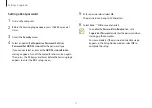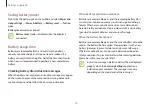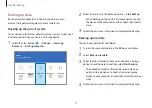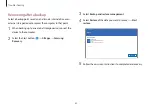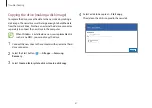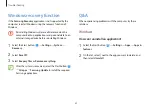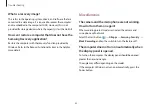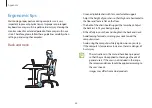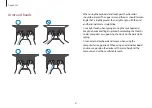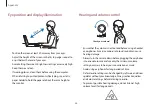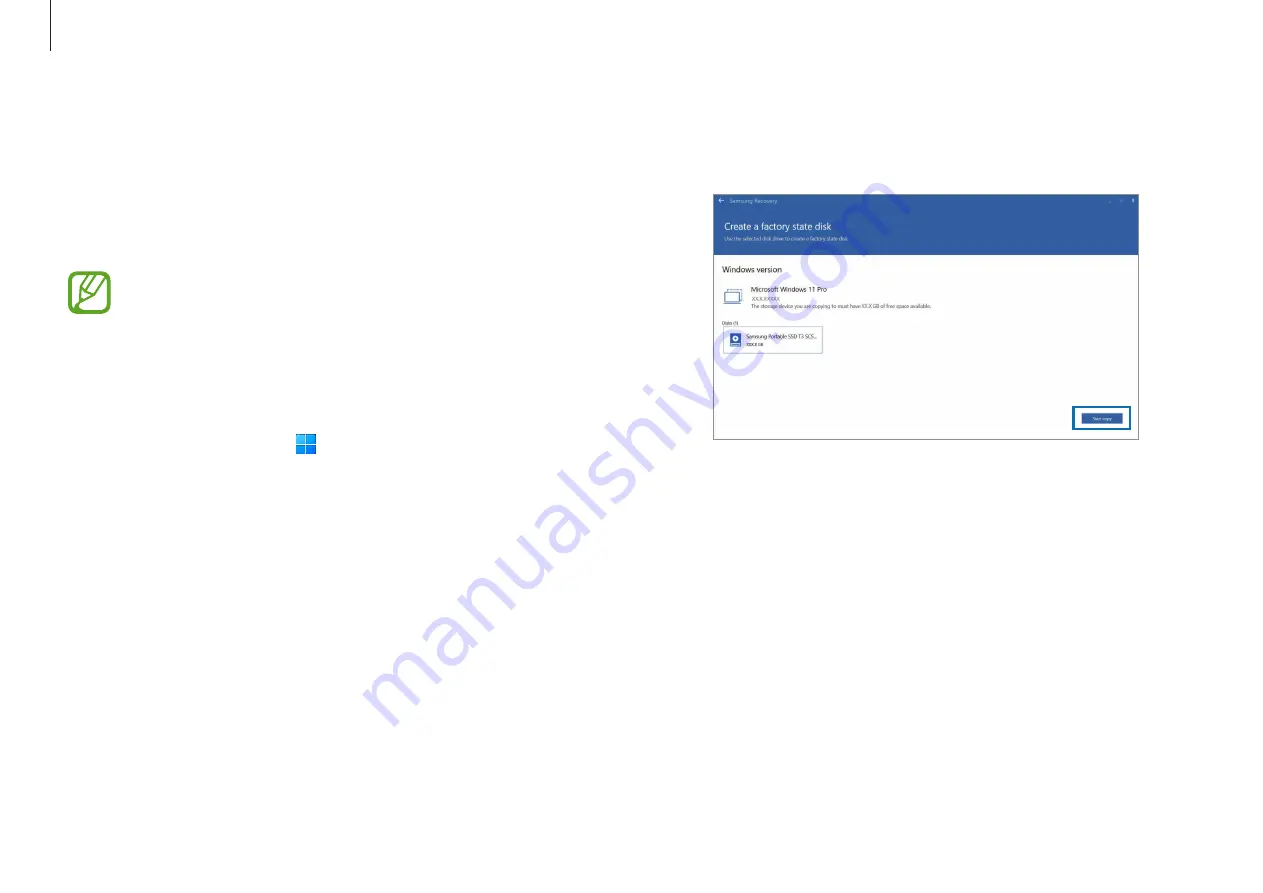
Troubleshooting
81
4
Select a disk to be copied
→
Start copy
.
The data on the disk is copied to the new disk.
Copying the drive (making a disk image)
To replace the drive, move the data to the new drive by making a
disk image. The new drive must be large enough to hold the data
from the current drive. Purchase an external hard drive connector
separately to connect the new drive to the computer.
When Windows is installed on a non-user replaceable disk,
such as an eMMC, you cannot copy the drive.
1
Connect the new drive to the computer with an external hard
drive connector.
2
Select the Start button ( )
→
All apps
→
Samsung
Recovery
.
3
Select
Create a factory state disk
or
Create a disk copy
.
Содержание Galaxy Book Pro
Страница 1: ...www samsung com User Manual ...