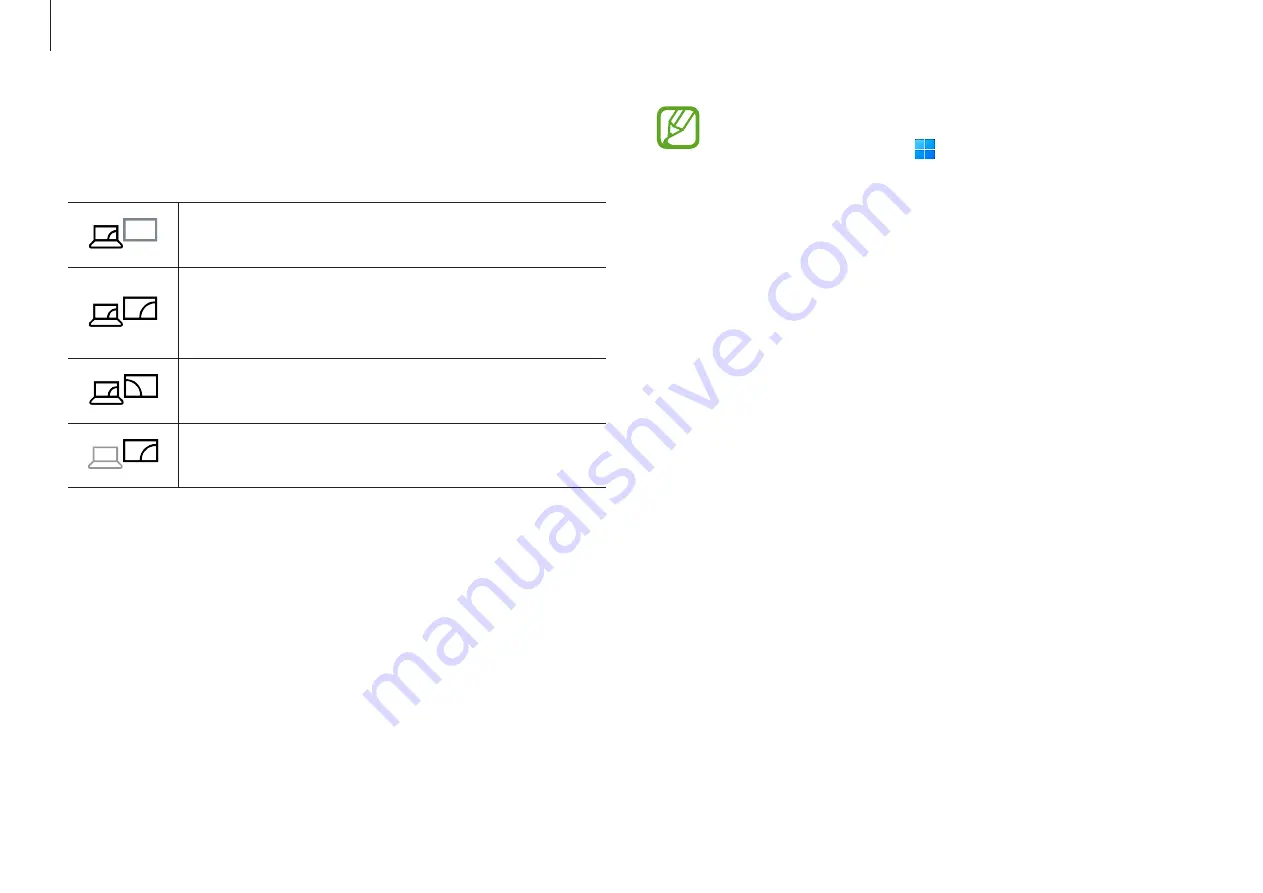
Basics
26
You can also select the display mode in Windows settings.
Select the Start button ( )
→
Settings
→
System
→
Display
, and then select
Detect
on the
Multiple displays
option.
5
Press and hold the
Fn
key and press the
F4
key.
6
Select a mode.
PC screen only
Show the screen on the computer monitor only.
Duplicate
Show the screen on both the computer and the
external display.
Extend
Extend the screen to the external display.
Second screen only
Show the screen on the external display only.
Содержание Galaxy Book Go
Страница 1: ...www samsung com User Manual ...
















































