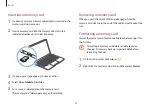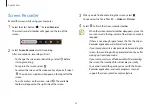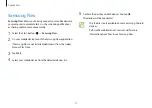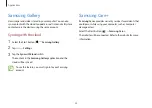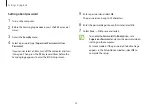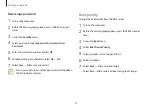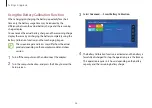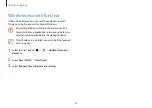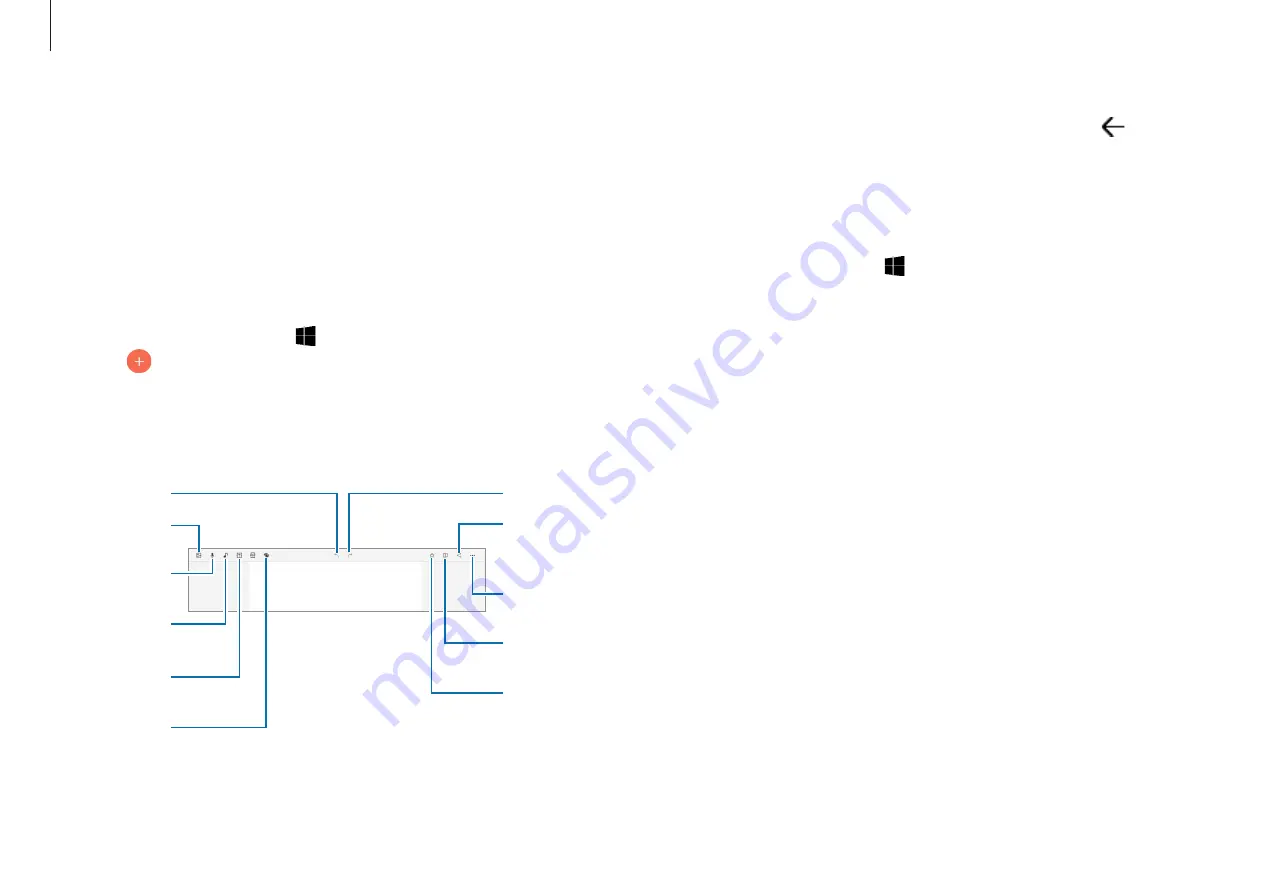
Applications
34
3
When you are finished composing the note, select
to save
it.
Deleting notes
1
Select the Start button ( )
→
Samsung Notes
→
All notes
.
2
Right-click the note you want to delete on the note list and
tap
Delete
.
Samsung Notes
Create notes by entering text from the keyboard or by
handwriting or drawing on the screen. You can also insert images
or voice recordings into your notes.
Creating notes
1
Select the Start button ( )
→
Samsung Notes
→
All notes
→
.
2
Select an input method from the toolbar at the top of the
screen and compose a note.
Undo
More
options
Add the
note to
your
favorites.
Share the
note with
others.
Redo
Reading
mode
Insert an
audio file.
Record
audio.
Insert an
image.
Insert a
text box.
Paint with
brushes.
Содержание Galaxy Book Go 7C
Страница 1: ...www samsung com User Manual ...