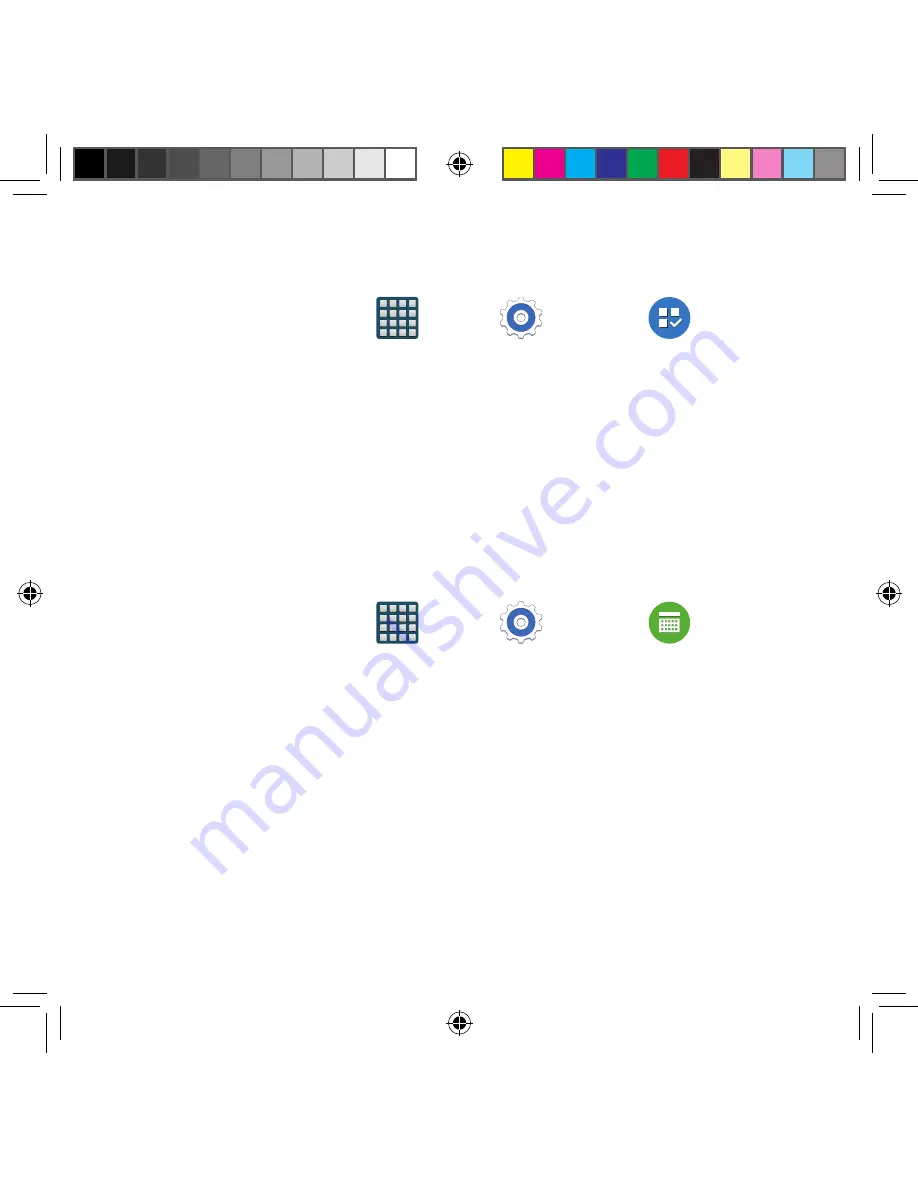
288
Default applications
This menu allows you to pre‑set the default applications for your Home screen and your
messaging app.
1.
From the Home screen, tap
Apps
g
Settings
g
Default
applications
.
2.
Tap
Home
and select one of the following options:
●
TouchWiz easy home
: Provides a Home screen that provides an easier user
experience for the first‑time smartphone users.
●
TouchWiz home
: This is the Home screen that originally displays on your device.
3.
Tap
Messages
and select the method of sending messages.
●
Select either
Messages
(original Samsung messaging app) or
Hangouts
messaging app).
4.
To clear defaults that you have set up, tap
Clear
.
Calendar
This menu provides quick access to your Calendar settings.
1.
From the Home screen, tap
Apps
g
Settings
g
Calendar
.
2.
Alter the available settings as desired.
For more information, refer to “Calendar Settings” on page 158.
SM-G386T.indb 288
6/5/2014 2:52:32 PM






























