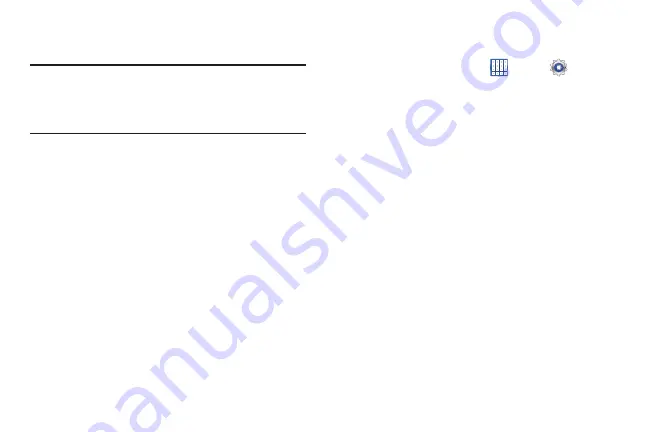
Settings 178
3.
Touch
Reset device
, then follow the prompts to perform
the reset.
Note:
If you have set up your Samsung account, it has to be
deleted before performing this function. For more
information, refer to
Accounts
Set up and manage accounts, including your Google
accounts, Samsung accounts, and email accounts.
Your device provides the ability to synchronize information
from a variety of accounts, including Email, Facebook,
Google, and your Samsung account. Depending on the
account, you can choose to synchronize your calendar,
contacts, and other types of content.
With synchronization, you can ensure that the information on
your device is updated with any information that changes in
your accounts.
Managing Accounts
To view the accounts you have added:
1.
From a Home screen, touch
Apps
➔
Settings
➔
(
account
).
The (
account
) is either Google, Samsung account, or
some other account you have added, such as Email.
Each of your accounts (Google, Samsung, and so on)
are listed under Accounts.
2.
Touch
Sync all
to synchronize all accounts listed. Touch
Cancel sync
to stop the synchronization.
3.
Touch an account to view the sync settings for that
account.
•
Touch
Sync now
to synchronize all data for the selected
account.
– or –
Touch the account data to synchronize, such as, Calendar,
Contacts, and so on.
•
To remove the account, touch
Remove account
and then
touch
Remove account
at the prompt to remove the account
and delete all its messages, contacts, and other data.
Содержание GALAXY AMP
Страница 1: ......






























