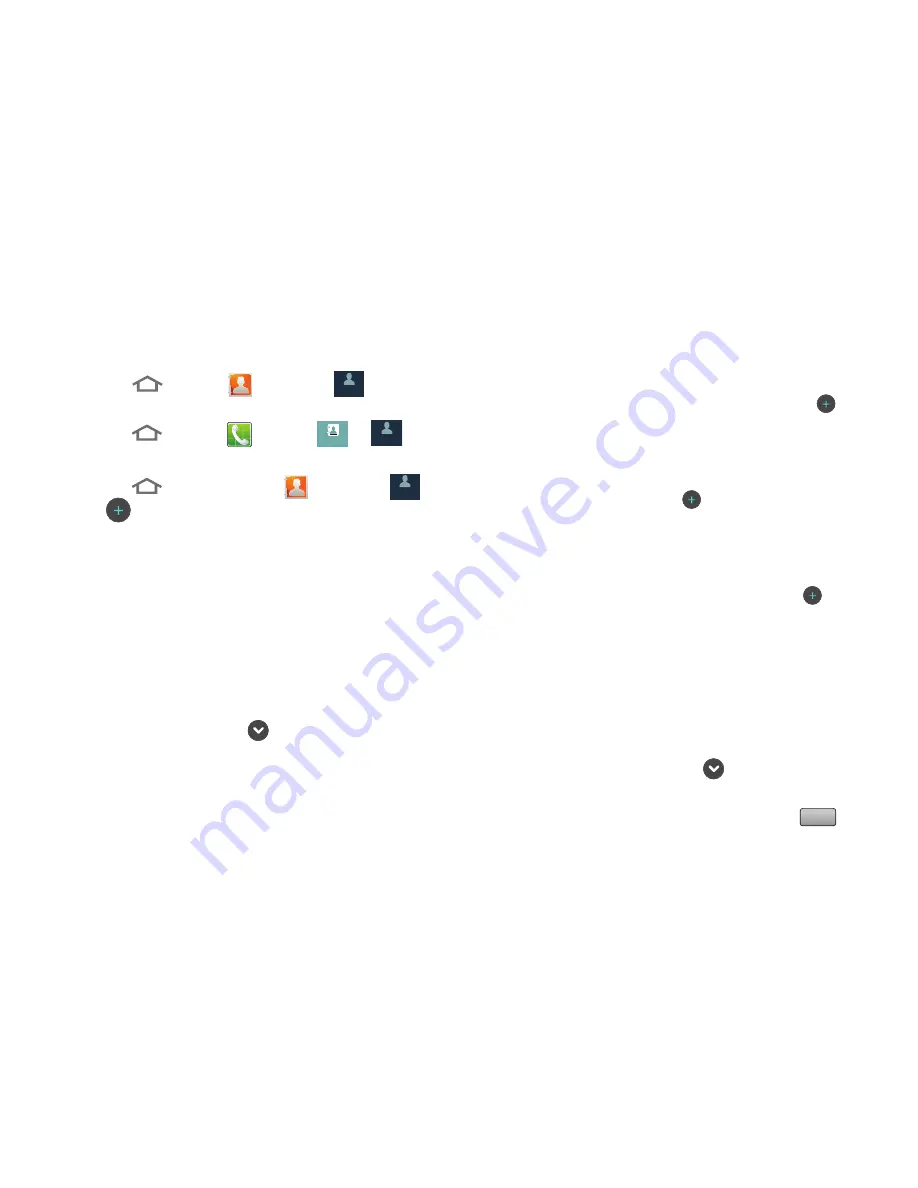
Accounts and Contacts 55
Contacts
To access Contacts:
Touch
Home
➔
Contacts
➔
.
– or –
Touch
Home
➔
Phone
➔
➔
.
Creating Contacts
1.
Touch
Home
, then touch
Contacts
➔
➔
.
2.
Select a storage location:
Phone
,
, or other
account (such as personal or business e-mail).
3.
Touch contact fields to enter information:
•
Touch the Select Photo box to choose a picture to identify the
contact. (For more information, refer to
“Gallery”
on page
93.)
•
Touch
First name
, then enter a first name for the contact.
•
Touch
Last name
, then enter a last name for the contact. After
entering a last name touch
to enter a Name prefix, Name
suffix, Middle name, Phonetic given name, Phonetic middle
name, or Phonetic family name.
•
Touch
Phone number
to enter a phone number, then touch the
label button (for example,
Mobile
) to choose a label from
Home
,
Mobile
,
Work
,
Work Fax
,
Pager
,
Other
, or
Custom
to
create a custom label. To add another number, touch
.
•
Touch
to enter an email address, then touch the label
button (for example,
Work
) to choose a label from
Work,
Home
,
Mobile
,
Other
, or
Custom
to create a custom label. To
add another address, touch
.
•
Touch
IM
to enter an instant message address, then touch the
label button to choose a label, from
Google Talk
,
AIM
,
Windows Live
,
Yahoo!
,
Skype
,
,
ICQ
,
Jabber
, or
Custom
to create a custom label. To add another IM, touch
.
•
Touch
Groups
to assign the contact to a group. (For more
information, refer to
“Groups”
on page 61.)
•
Touch
Ringtone
to choose a ringtone for the contact.
•
Touch
Postal address
to enter a postal address.
•
Touch
Organization
to enter a
Company
and
Job Title
for
Work
,
Other
, or
Custom
.
•
To add more fields, touch
More
, then
touch
Notes
,
Nickname
,
Website
,
Internet call
,
Birthday
, or
Anniversary
.
4.
When you finish entering information, touch
.
Contacts
Contacts
Contacts
Contacts
Contacts
Contacts
Contacts
Contacts
Save
Содержание Galaxy Admire 4G
Страница 6: ......






























