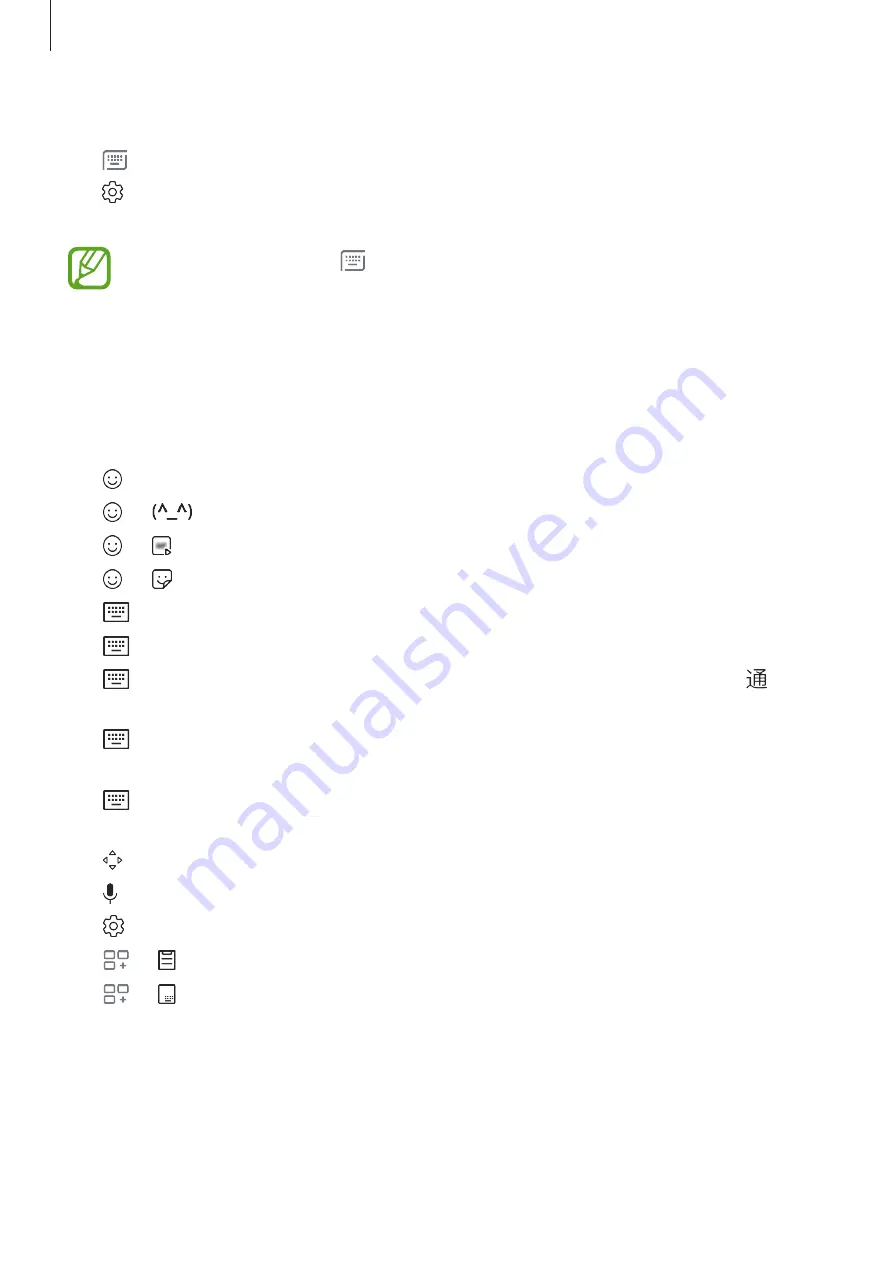
Basics
47
Changing the keyboard
Tap
to change the keyboard.
Tap
→
Languages and types
, select a language, and then select the keyboard type you
want.
•
If the keyboard button
does not appear on the navigation bar, launch the
Settings
app, tap
General management
→
Language and input
, and then tap
the
Show Keyboard button
switch to activate it.
•
On a
3x4 keyboard
, a key has three or four characters. To enter a character, tap the
corresponding key repeatedly until the desired character appears.
Additional keyboard functions
•
: Enter emoticons.
•
→
: Enter kaomojis.
•
→
: Attach animated GIFs.
•
→
: Enter stickers.
•
→
CJ. QWERTY
: Switch to the qwerty keyboard.
•
→
PY. QWERTY
: Switch to qwerty pinyin mode.
•
→
STROKE
: Switch to stroke mode. Tap stroke keys to enter a character. Tap when
you are unsure about which stroke to enter.
•
→
PINYIN 3 x 4
: Switch to 3x4 pinyin mode. To enter a character, tap the
corresponding key and select characters from the left side.
•
→
HALF-SCREEN HANDWRITING
or
FULL-SCREEN HANDWRITING
: Switch to
handwriting mode.
•
: Open the text editing panel.
•
: Enter text by voice.
•
: Change the keyboard settings.
•
→
: Add an item from the clipboard.
•
→
: Change the keyboard for one-handed operation.






























