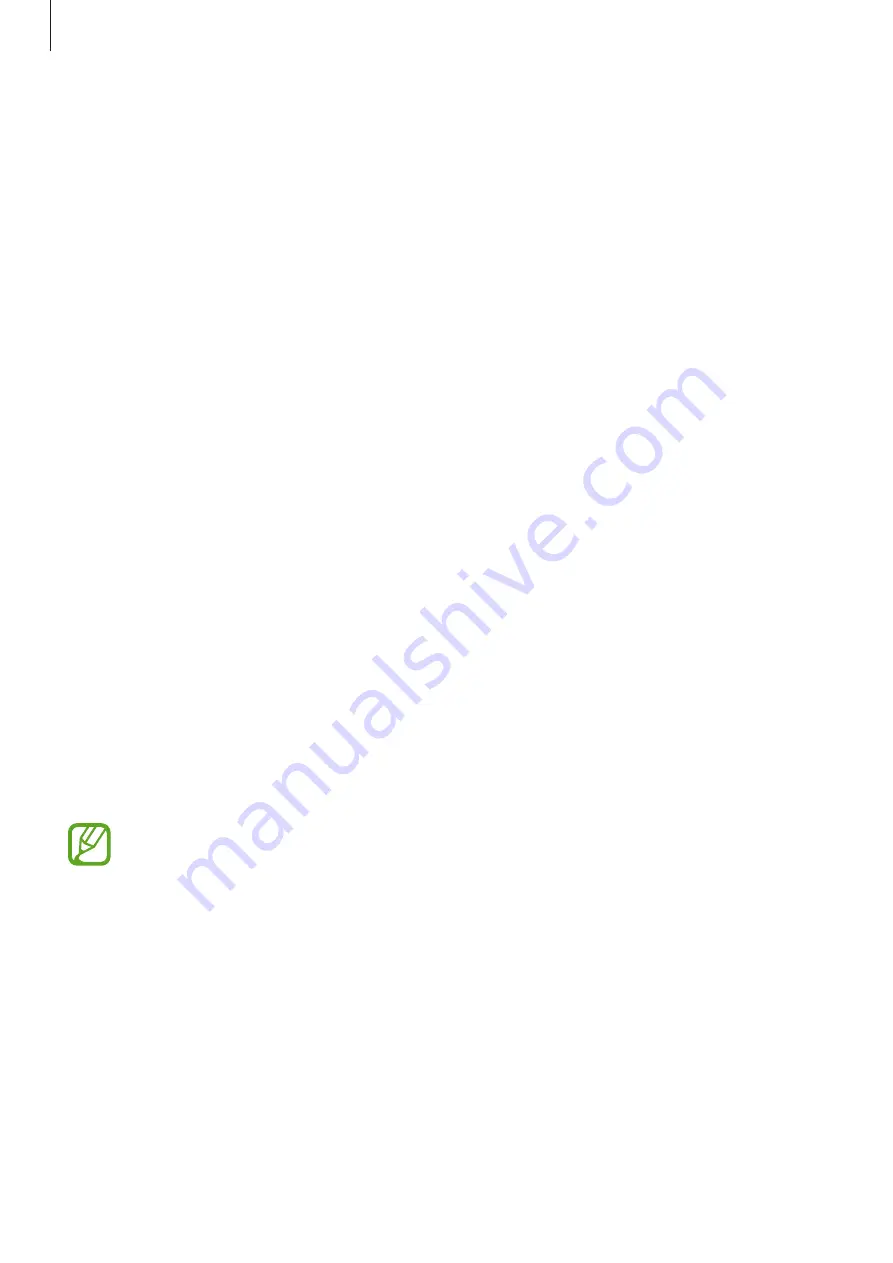
Settings
160
•
Notification sounds
: Change the notification sound.
•
Do not disturb
: Set the device to mute incoming calls, notification sounds, and media,
except for allowed exceptions.
•
Touch sounds
: Set the device to sound when you select an app or option on the
touchscreen.
•
Screen lock sounds
: Set the device to sound when you lock or unlock the touchscreen.
•
Charging sound
: Set the device to sound when it is connected to a charger.
•
Dialing keypad tones
: Set the device to sound when you tap the buttons on the keypad.
•
Keyboard sound
: Set the device to sound when a key is touched.
•
Sound quality and effects
: Configure additional sound settings.
You can also activate the surround sound mode. Refer to
for more information.
•
Separate app sound
: Set the device to play media sound from a specific app on the
connected Bluetooth speaker or headset separate from the sound of other apps. For
example, you can listen to the Navigation app through your device’s speaker while
listening to playback from the Music app through the vehicle’s Bluetooth speaker.
Dolby Atmos (surround sound)
Select a surround sound mode optimised for various types of audio, such as movies, music,
and voice. With Dolby Atmos, you can experience moving audio sounds that flows all around
you.
On the Settings screen, tap
Sounds and vibration
→
Sound quality and effects
→
Dolby
Atmos
, tap the switch to activate it, and then select a mode.
Before you use this feature, you must connect an earphone.
















































