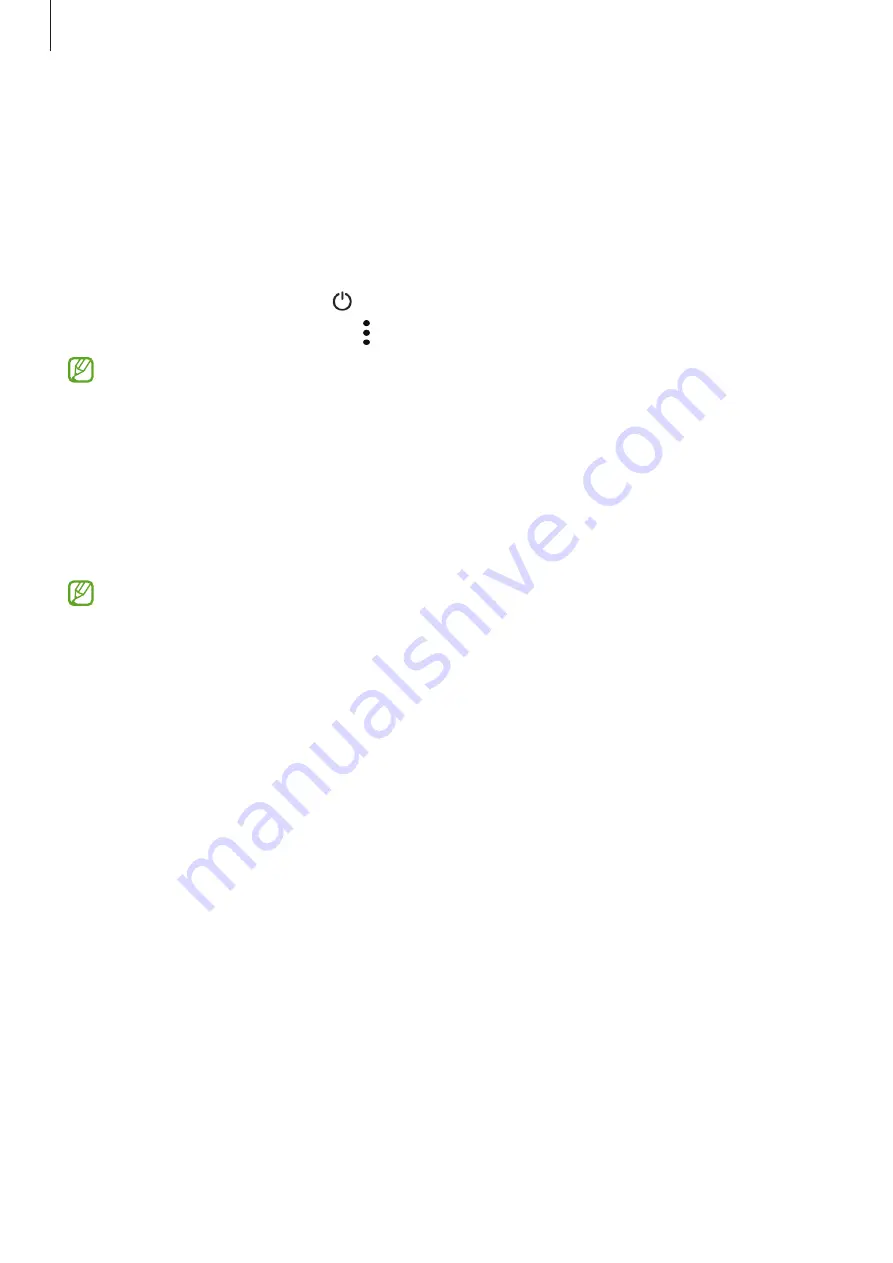
Getting started
16
Emergency mode
You can switch the device to emergency mode to reduce battery consumption. Some apps
and functions will be restricted. In emergency mode, you can make an emergency call, send
your current location information to others, sound an emergency alarm, and more.
To activate emergency mode, press and hold the Side key and the Volume Down key
simultaneously, and then tap
Emergency mode
. Alternatively, open the notification panel,
swipe downwards, and then tap
→
Emergency mode
.
To deactivate emergency mode, tap
→
Turn off Emergency mode
.
The usage time left shows the time remaining before the battery power runs out. Usage
time left may vary depending on your device settings and operating conditions.
Initial setup
When you turn on your device for the first time or after performing a data reset, follow the
on-screen instructions to set up your device.
If you do not connect to a Wi-Fi network, you may not be able to set up some device
features during the initial setup.
Samsung account
Your Samsung account is an integrated account service that allows you to use a variety of
Samsung services provided by mobile devices, TVs, and the Samsung website.
To check the list of services that can be used with your Samsung account, visit
1
Launch the
Settings
app and tap
Samsung account
.
Alternatively, launch the
Settings
app and tap
Accounts and backup
→
Manage
accounts
→
Add account
→
Samsung account
.
2
If you already have a Samsung account, sign in to your Samsung account.
•
If you want to sign in using your Google account, tap
Sign in with Google
.
•
If you do not have a Samsung account, tap
Create account
.
















































