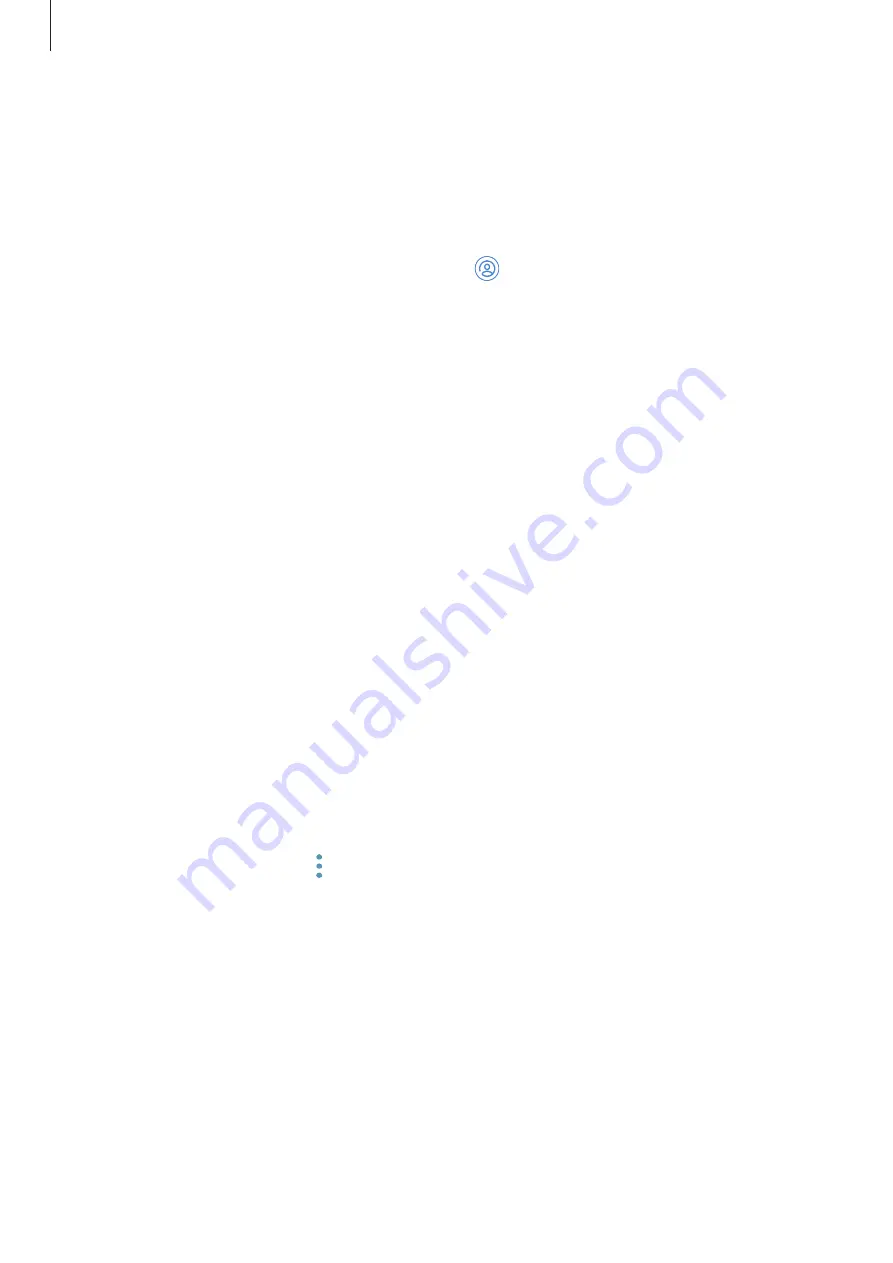
Basics
28
Registering an existing Samsung account
If you already have a Samsung account, register it to the device.
1
Launch the
Settings
app and tap
Cloud and accounts
→
Accounts
→
Add account
→
Samsung account
.
Alternatively, launch the Settings app and tap .
2
Tap
SIGN IN
.
3
Enter your email address and password, and then tap
SIGN IN
.
If you forget your account information, tap
Find ID
or
Reset password
. You can find your
account information when you enter the required information.
If you want to verity your Samsung account password via your biometric data, such as
fingerprints, tap
Verify identity with biometrics instead of password using Samsung
Pass
. Refer to
for more information.
4
Read and agree to the terms and conditions and tap
NEXT
.
5
Tap
DONE
to finish registering your Samsung account.
Removing your Samsung account
When you remove your registered Samsung account from the device, your data, such as
contacts or events, will also be removed.
1
Launch the
Settings
app and tap
Cloud and accounts
→
Accounts
.
2
Tap
Samsung account
→
→
Remove account
.
3
Tap
REMOVE
, enter your Samsung account password, and then tap
REMOVE ACCOUNT
.
Содержание GALAXY A7
Страница 21: ...Basics 21 ...






























