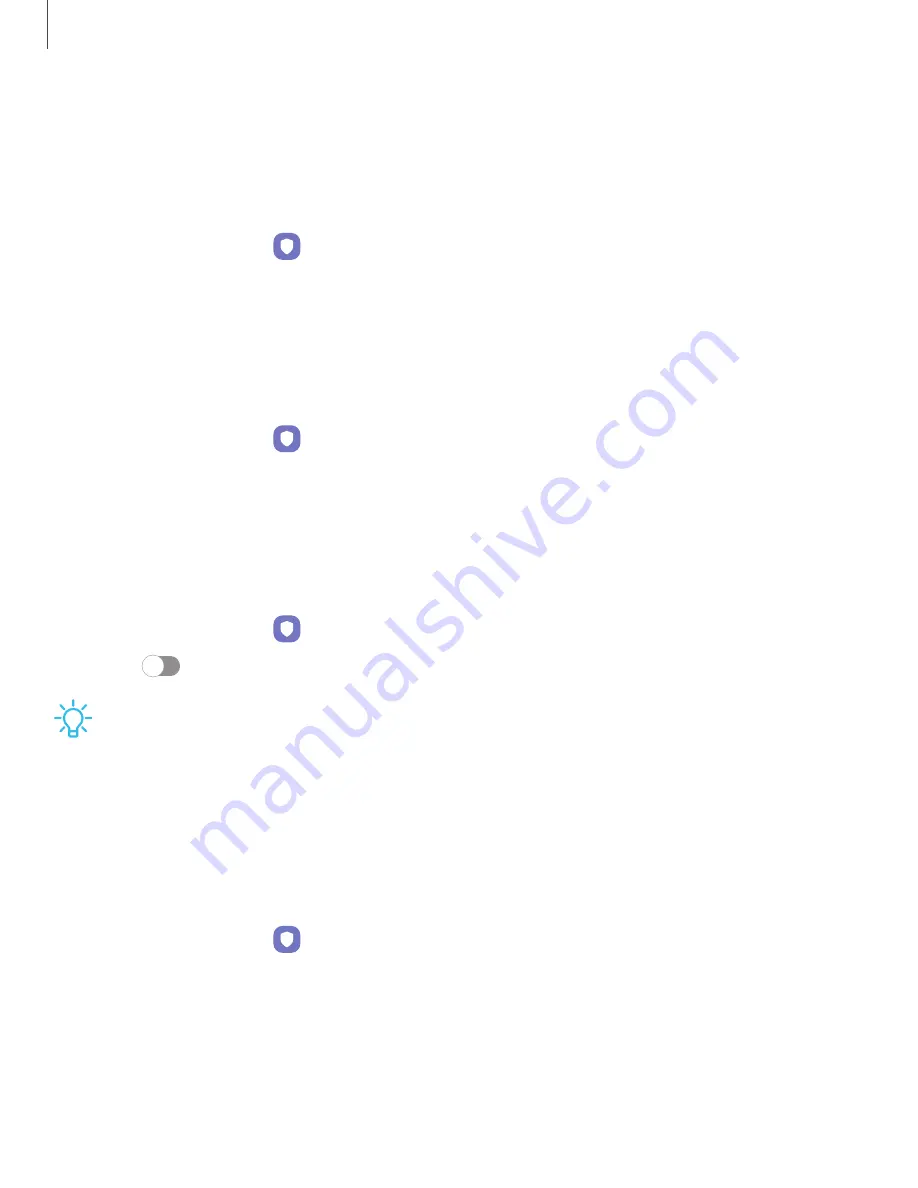
Secure Folder
You can create a secure folder on your device to protect private content and apps
from anyone who may be using your device. You must sign in to your Samsung
account to set up and use Secure folder.
◌
From Settings, tap
Biometrics and security > Secure Folder and follow the
prompts to secure content on your device.
Private Share
Share files privately, prevent recipients from resharing, and set expiration dates.
Keep your data safe with blockchain technology.
◌
From Settings, tap
Biometrics and security > Private share, and follow the
prompts to add files.
Install unknown apps
You can allow installation of unknown third-party apps from selected apps or
sources.
1. From Settings, tap
Biometrics and security > Install unknown apps.
2. Tap
to allow installation from an app or source.
TIP
Installing unknown third-party apps could make your device and personal
data more vulnerable to security risks.
Encrypt or decrypt SD card
You can encrypt your optional memory card (not included) to protect its data. This
only allows the SD card information to be accessed from your device with a
password.
1. From Settings, tap
Biometrics and security > Encrypt SD card.
2. Tap Encrypt SD card and follow the prompts to encrypt all data on your memory
card.
132
Settings






























