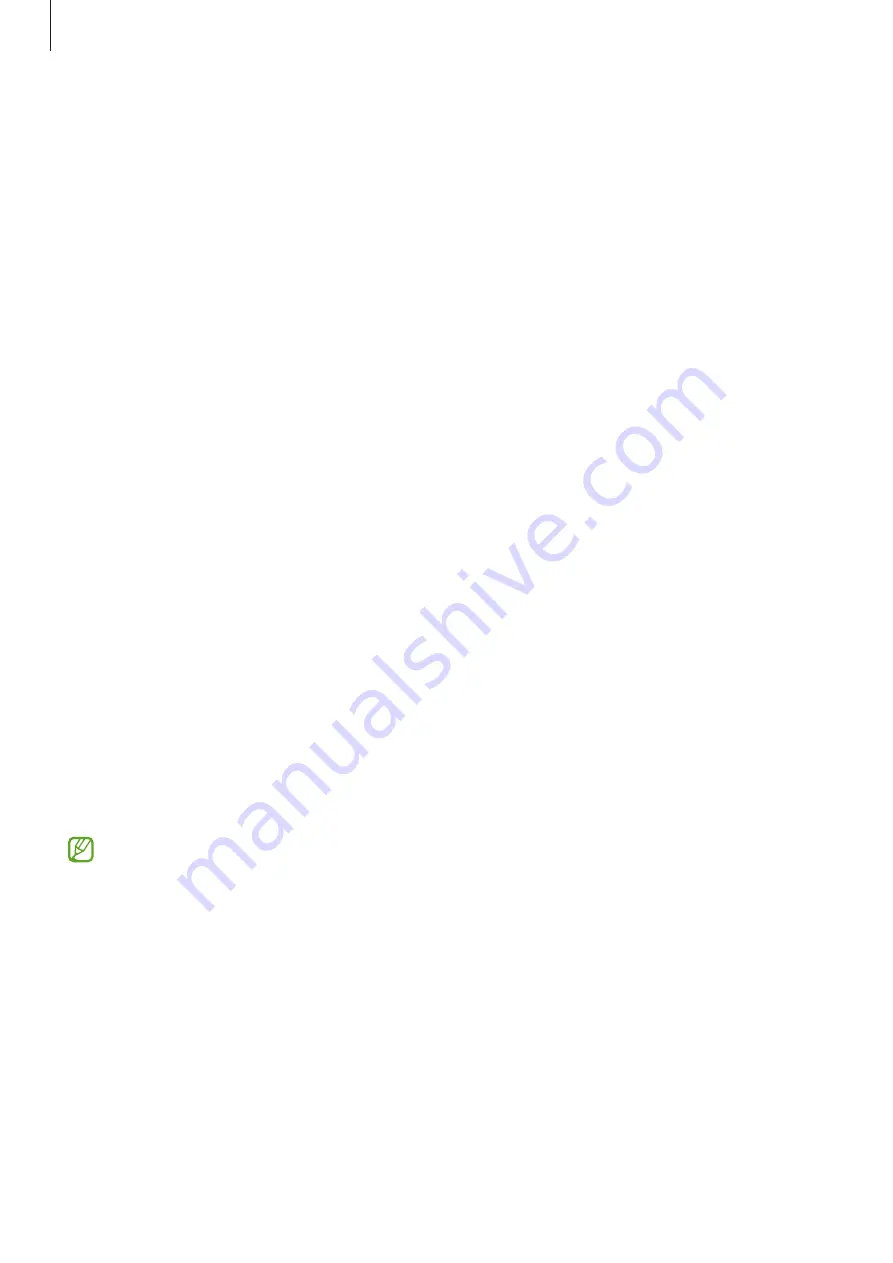
Settings
105
Lock screen
Options
Change the settings for the locked screen.
On the Settings screen, tap
Lock screen
.
•
Screen lock type
: Change the screen lock method.
•
Smart Lock
: Set the device to unlock itself when trusted locations or devices are
detected. Refer to
for more information.
•
Secure lock settings
: Change screen lock settings for the selected lock method.
•
Always On Display
: Set the device to display information while the screen is turned off.
Refer to
for more information.
•
Wallpaper services
: Set the device to use wallpaper services such as Dynamic Lock
screen.
•
Clock style
: Change the type and colour of the clock on the locked screen.
•
Roaming clock
: Change the clock to show both the local and home time zones on the
locked screen when roaming.
•
Widgets
: Change the settings of the items displayed on the locked screen.
•
Contact information
: Set the device to show contact information, such as your email
address, on the locked screen.
•
Notifications
: Set how to show notifications on the locked screen.
•
Shortcuts
: Select apps to display shortcuts to them on the locked screen.
•
About Lock screen
: View the Lock screen version and legal information.
The available options may vary depending on the screen lock method selected.
Smart Lock
You can set the device to unlock itself and remain unlocked when trusted locations or devices
are detected.
For example, if you have set your home as a trusted location, when you get home your device
will detect the location and automatically unlock itself.
















































