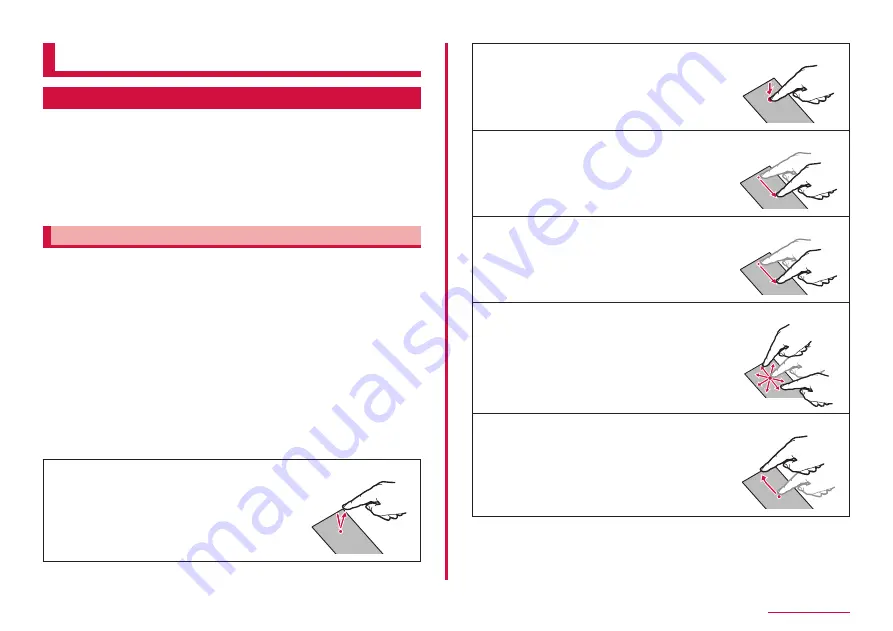
34
Basic Operation
Basic Operation
Basic Operation
You can operate the terminal variously with touch screen and
motions.
• Do not contact the touch screen with electric materials or metallic
materials. The terminal might not operate well due to static electricity.
• The touch screen might not operate when you use the terminal during
charging. In that case, remove the terminal from the charger.
• Do not cover the antenna section with your hand when operating the
terminal while holding it.
Using touch screen
■
Notes on using the touch screen
• The touch screen is designed for being touched lightly with fingers.
Do not push it forcibly with a finger or press it with sharp objects (a
nail, ballpoint pen, pin etc.).
• The touch screen may not work in the following cases. Note that it
may cause malfunction.
- Operation with gloved hands
- Operation with tip of fingernail
- Operation with a foreign object on the display
- Operation with protective sheet or seal, etc. on the display
- Operation when the touch screen is wet
- Operation when your finger is wet from sweat or water, etc.
- Operating in water
You can operate the touch screen (display) of the terminal by directly
touching with your finger. In this manual, main operations are described as
follows.
■ Tap/Double-tap
Touch a displayed item or icon lightly with your
finger to select/perform (Tap).
Tap twice quickly on a displayed image or web
page to zoom in/out the contents (Double-tap).
■ Touch and hold
Touch and hold a displayed content or item with
your finger for 1 second or longer to display
menu, etc.
■ Drag
With touching with your finger, move a displayed
item or icon.
■ Swipe
Lightly move your finger across the surface of
the screen.
■ Scroll
With touching a displayed content with your
finger, move it up/down/right/left or switch the
views.
■ Flick
With touching the displayed content with your
finger, quickly move it up/down/right/left and
release it to scroll the content.
Содержание Galaxy A41
Страница 1: ...INSTRUCTION MANUAL SC 41A...
















































