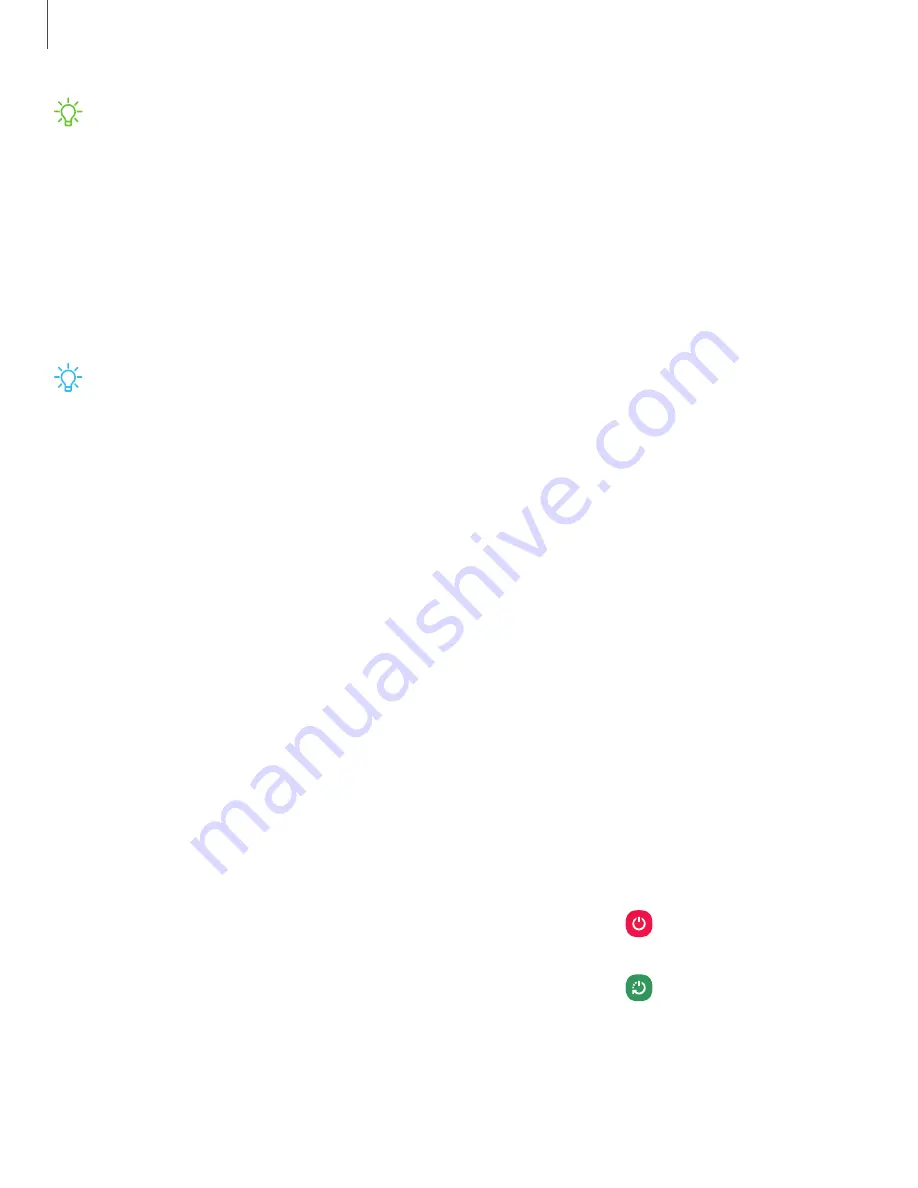
NOTE
Use only Samsung-approved chargers and cables. To avoid injury or
damage to your device, do not use incompatible, worn or damaged batteries,
chargers or cables. Using other charging devices and batteries may void your
warranty and may cause damage. For more information on your device, including
charging compatibility, please visit
.
Charge the battery
Your device is powered by a rechargeable battery.
TIP
While charging, the device and the charger may become hot and stop
charging. This usually does not affect the device’s lifespan or performance and is
in the device’s normal range of operation. Disconnect the charger from the device
and wait for the device to cool down. For more information, visit
samsung.com/us/support/answer/ANS00076952
Start using your device
|
|
Transfer data from an old device
|
|
|
|
|
Digital wellbeing and parental controls
|
|
|
|
Turn on your device
Use the Side key to turn your device on. Do not use the device if the body is cracked or
broken. Use the device only after it has been repaired.
◌
Press and hold the
Power
key to turn the device on.
•
To turn the device off, press and hold the
Side
key >
Power off
.
Confirm when prompted.
•
To restart your device, press and hold the
Side
key >
Restart
.
Confirm when prompted.
7
Getting started






















