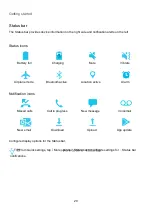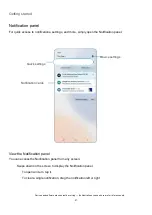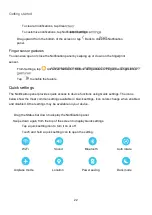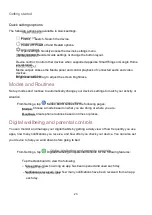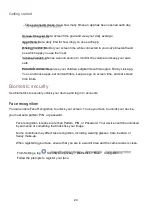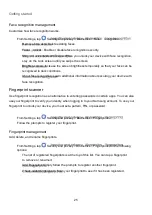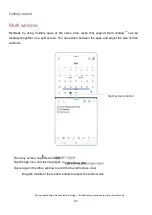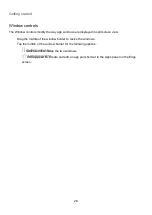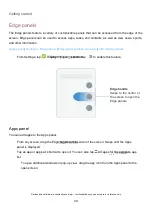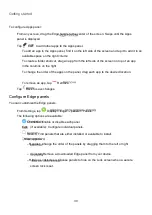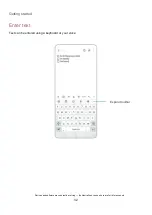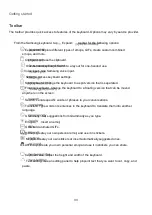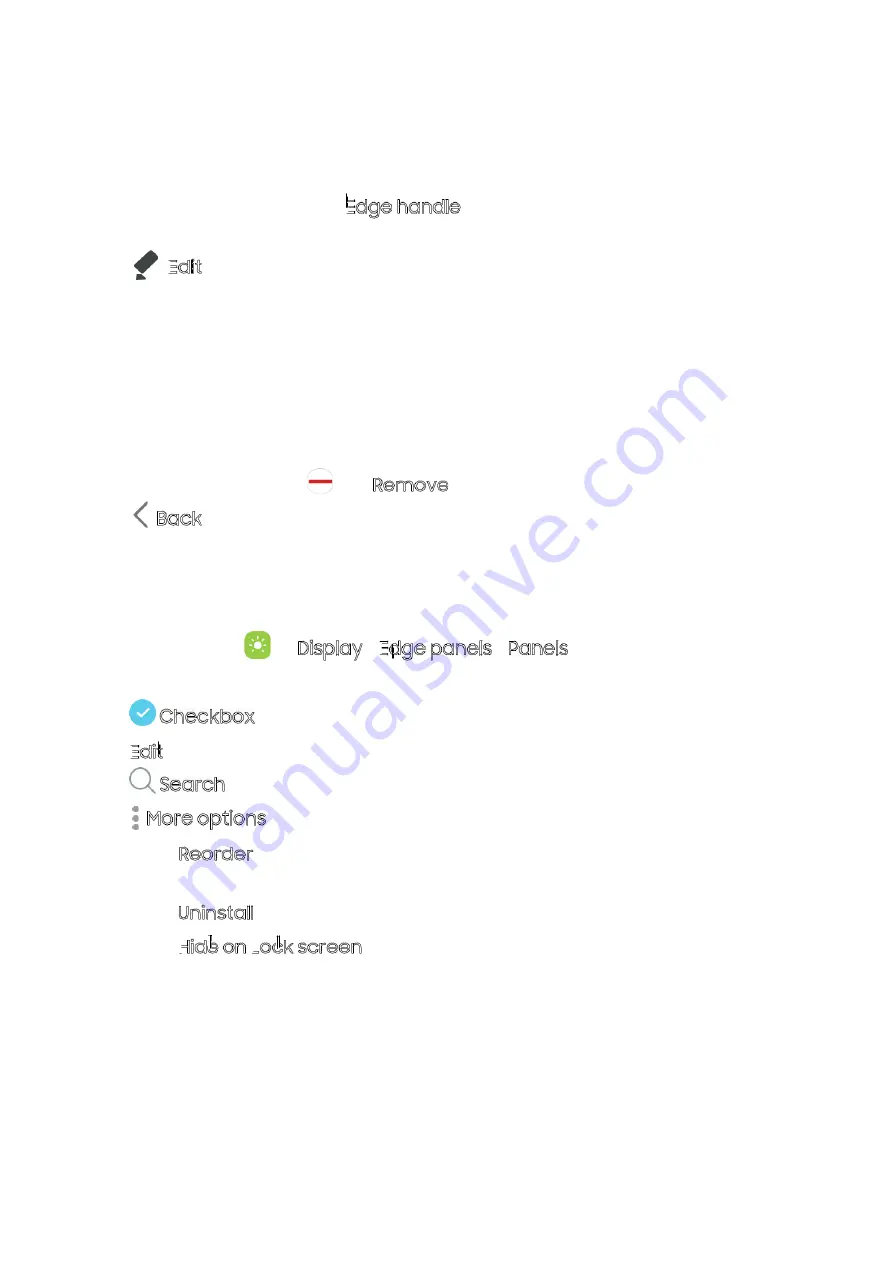
Getting started
30
Uninstall:
More options:
To configure Apps panel:
From any screen, drag the Edge handle to the center of the screen. Swipe until the Apps
panel is displayed.
Tap
Edit to add other apps to the Apps panel.
To add an app to the Apps panel, find it on the left side of the screen and tap it to add it to an
available space on the right column.
To create a folder shortcut, drag an app from the left side of the screen on top of an app
in the columns on the right.
To change the order of the apps on the panel, drag each app to the desired location.
To remove an app, tap
Remove.
Tap
Back to save changes.
Configure Edge panels
You can customize the Edge panels.
From Settings, tap
The following options are available:
Checkbox: Enable or disable each panel.
(if available): Configure individual panels.
Find panels that are either installed or available to install.
– Reorder: Change the order of the panels by dragging them to the left or right.
–
Remove a downloaded Edge panel from your device.
– Hide on Lock screen: Choose panels to hide on the Lock screen when a secure
screen lock is set.
Display > Edge
panels > Panels.
Edit
Search: