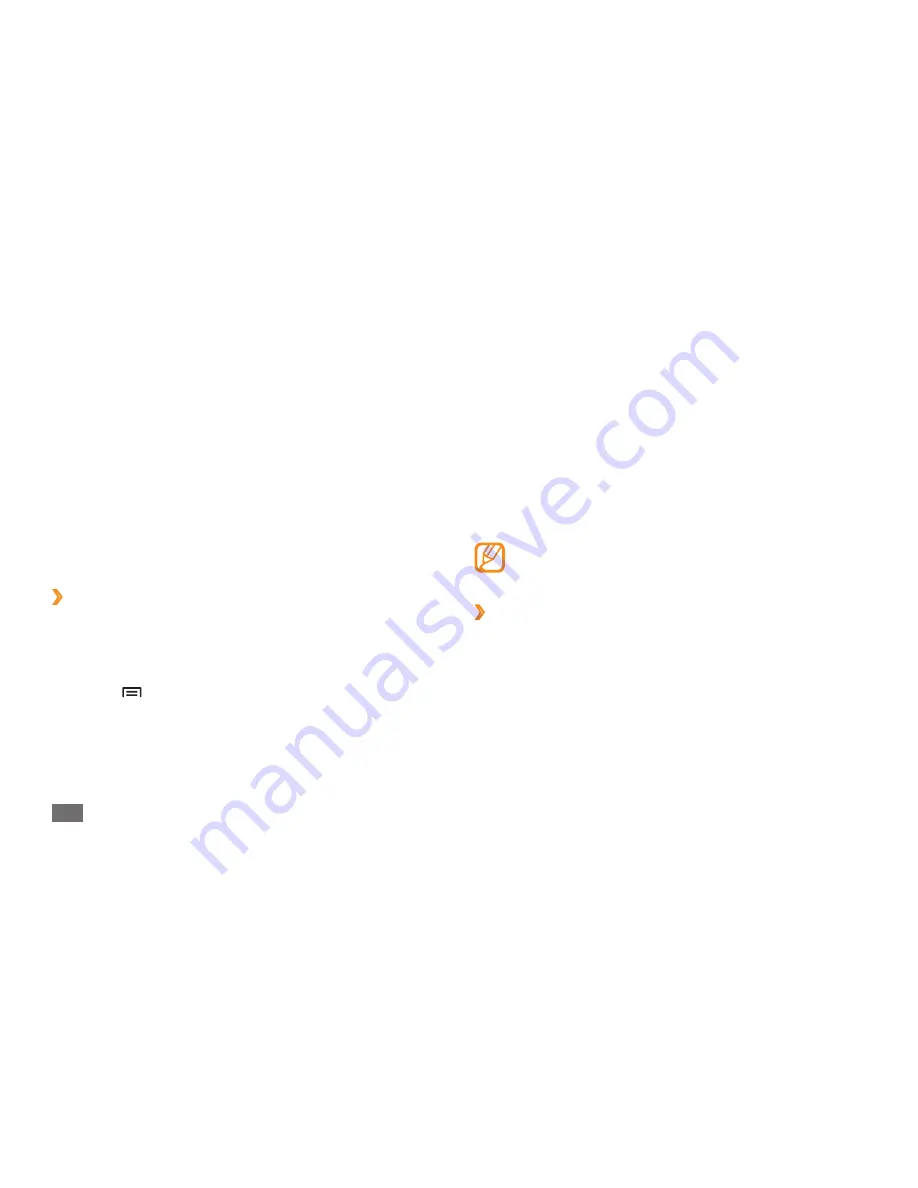
Getting started
22
Android Widgets
•
: Add Android widgets to the idle
screen.
Shortcuts
•
: Add shortcuts to items, such as
applications, bookmarks, and contacts.
Folders
•
: Create a new folder or add folders for your
contacts.
Wallpapers
•
: Set a background image.
Samsung is not responsible for any use of default
images or wallpapers provided on your device.
Move items on the idle screen
›
Tap and hold an item to move.
1
Drag the item to the location you want when the item
2
is magnified.
Get to know the idle screen
When the device is in Idle mode, you will see the idle
screen. From the idle screen, you can view your device’s
status and access applications.
The idle screen has multiple panels. Scroll left or right to
switch panels. You can also select a dot on the top of the
screen to move to the corresponding panel of the idle
screen directly.
Add items to the idle screen
›
You can customize the idle screen by adding shortcuts to
applications or items in applications, widgets, or folders. To
add items to the idle screen,
Press [
1
]
→
Add
.
Select the item category
2
→
an item:
Samsung Widgets
•
: Add Samsung widgets to the
idle screen.
Содержание Galaxy 3
Страница 1: ...GT I5801 usermanual ...






























