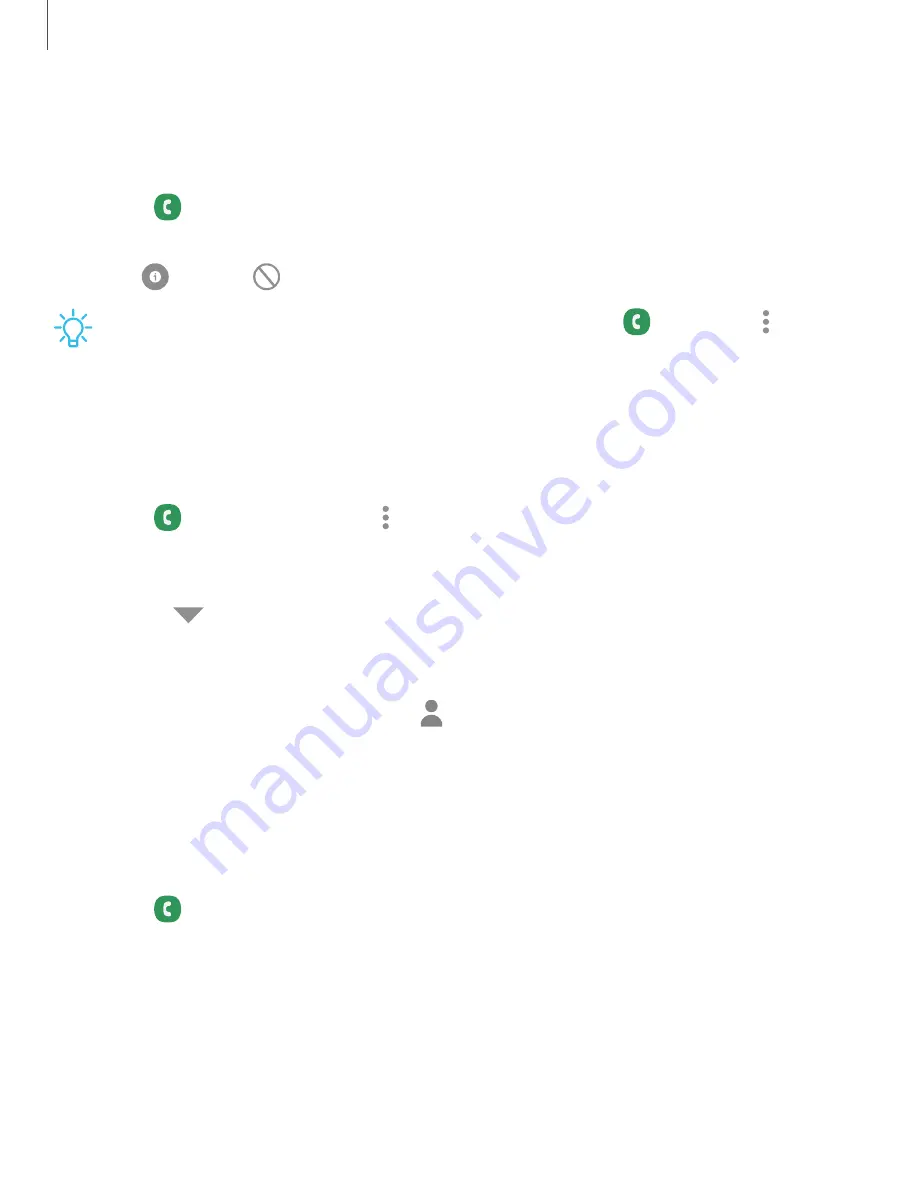
111
Apps
Block
a
number
By
adding
a
caller
to
your
Block
list,
future
calls
from
this
number
are
sent
directly
to
your
voicemail,
and
messages
are
not
received.
1.
From
Phone,
tap
Recents.
2.
Tap
the
caller
you
want
to
add
to
the
Block
list.
3.
Tap
Details
>
Block,
and
confirm
when
prompted.
TIP
You
can
also
modify
your
Block
list
in
Settings.
From
Phone,
tap
More
options
>
Settings
>
Block
numbers.
Speed
dial
You
can
assign
a
shortcut
number
to
a
contact
for
speed
dialing
their
default
number.
1.
From
Phone,
tap
Keypad
>
More
options
>
Speed
dial
numbers.
The
Speed
dial
numbers
screen
displays
the
reserved
speed
dial
numbers.
2.
Tap
an
unassigned
number.
•
Tap
Menu
to
select
a
different
Speed
dial
number
than
the
next
one
in
sequence.
•
Number
1
is
reserved
for
Voicemail.
3.
Type
in
a
name
or
number,
or
tap
Add
from
Contacts
to
assign
a
contact
to
the
number.
•
The
selected
contact
is
displayed
in
the
Speed
dial
number
box.
Make
a
call
with
Speed
dial
You
can
make
a
call
using
Speed
dial.
◌
From
Phone,
touch
and
hold
the
Speed
dial
number.
•
If
the
Speed
dial
number
is
more
than
one
digit
long,
enter
the
first
digits,
and
then
hold
the
last
digit.
















































