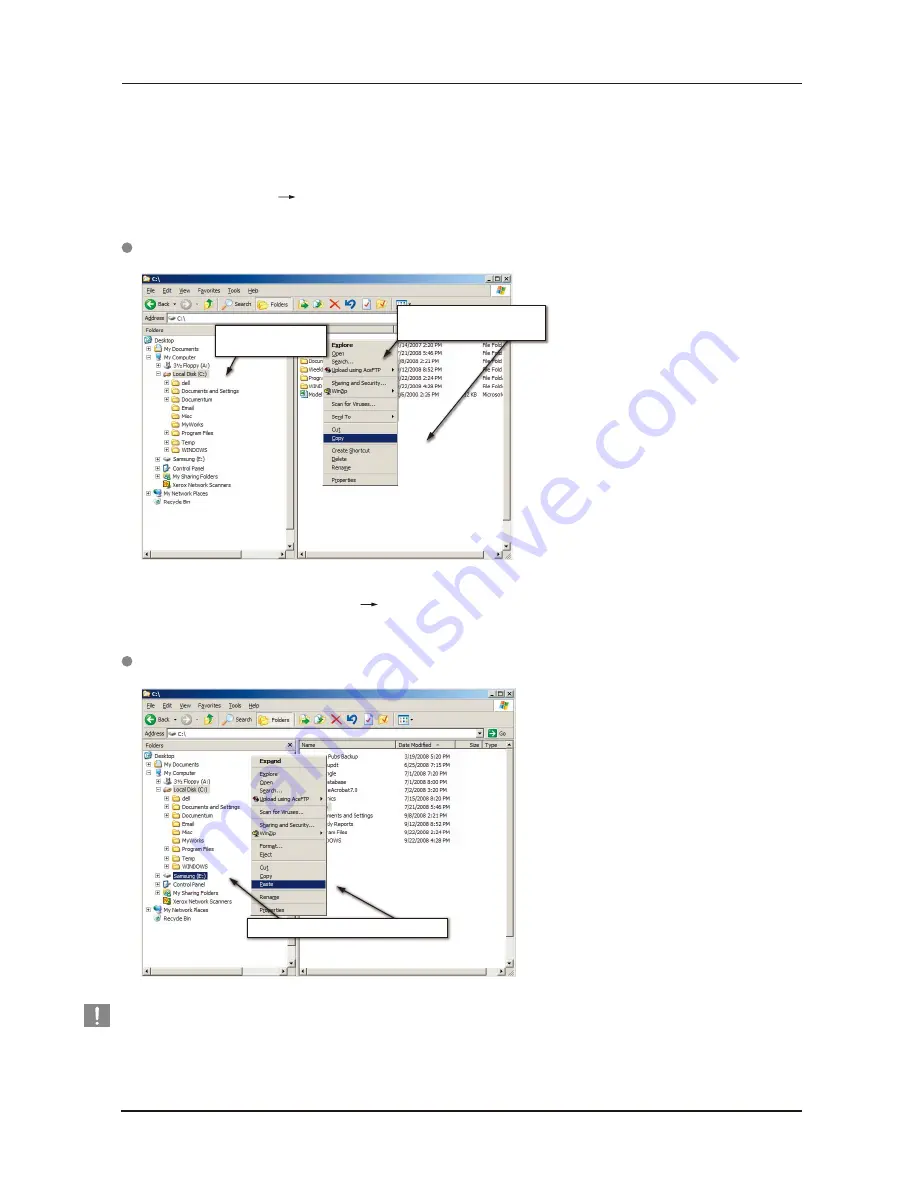
User’s Manual
Figure 8.
When you Right-Click on a file or folder, you get another menu.
Figure 9.
Using a Right-Click again, we can paste the Temp file onto the G2 drive.
From the Windows Explorer screen:
Click Local Disk C
From the right-hand pane:
Right-click the Temp folder Click Copy
G2 Portable External Hard Drive
12
1) From this side, click the
Local C drive.
2) From this side, right click on the
Temp folder and choose Copy.
Now, we will copy the Temp folder from the Local C drive, to the Samsung E drive. From the left pane in the
Windows Explorer : Right Click Samsung E Click Paste
NOTE :
Detaching the USB cable while file transfer is in progress can damage your computer and/or G2 Portable External
Hard Drive. If you need to disconnect the USB cable, wait for the transfer process to complete first and then
disconnect using the “Safely Remove Hardware” option.
Right click on the Samsung E drive and choose
Stop & Read



























