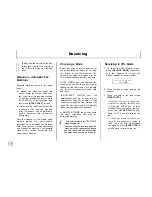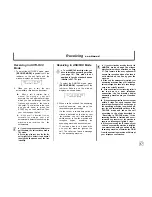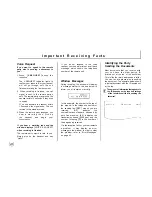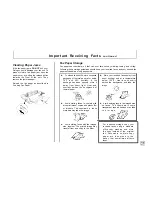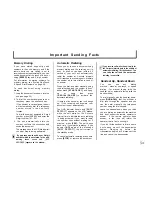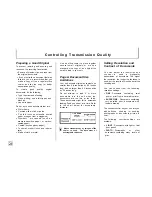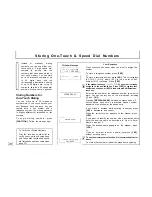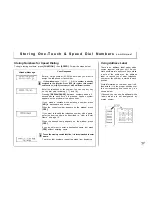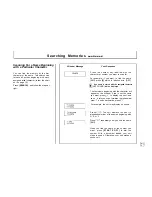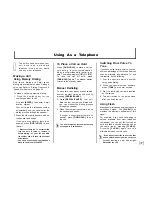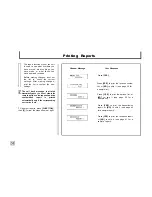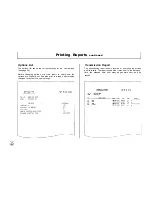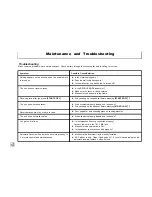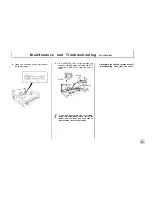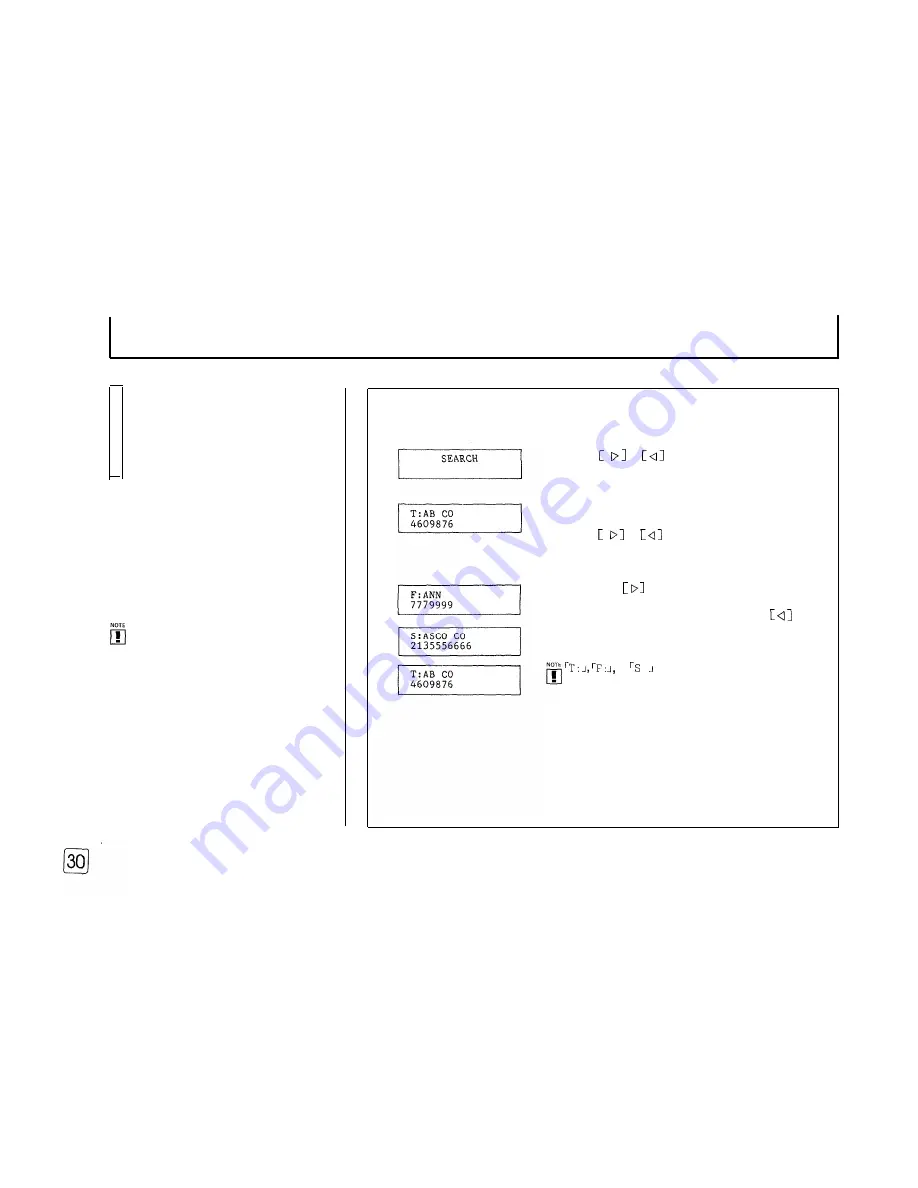
S e a r c h i n g M e m o r i e s
This feature enables you to search
the telephone numbers or fax
numbers stored into the unit’s
memory. This feature allows your
unit to scan all memories (both
one-touch dial memory and speed
dial memory).
Scanning the Entire Memory
This feature allows you to scan the entire
memory.
To begin scanning the entire memory,
press
[SEARCH].
Follow the steps at
right.
l
l
If the memory is empty, [NOT
ASSIGNED]
will appear when you press
[SEARCH].
l
l
Empty memory location will be skipped
during the searching process.
l
l
To exit this mode in the middle of
searching memories, press [STOP].
Window Message
Your Response
Press
or
to display the contents
of the first memory location in use.
The name and number are displayed on the
window. If this is not the number you want,
press
or
repeatedly until you find
the number you want.
P r e s s i n g
allows to scan forwards
through the entire memory in alphabetical
order (from A to Z); while, pressing
allows to scan backwards (from Z to A).
Scanning is looped.
or : before name in the display
indicates Telephone number stored into the
one-touch key (
T
), Fax number stored into the
one-touch key
(F),
or the number stored into
the Speed dial memory(S).
When
you find the name or the number you
want, press
[ S T A R T / C O P Y ]
to dial the
number. With a document loaded, your unit
starts to send it. Otherwise, your unit makes
a phone call.
Содержание FX 505
Страница 2: ......