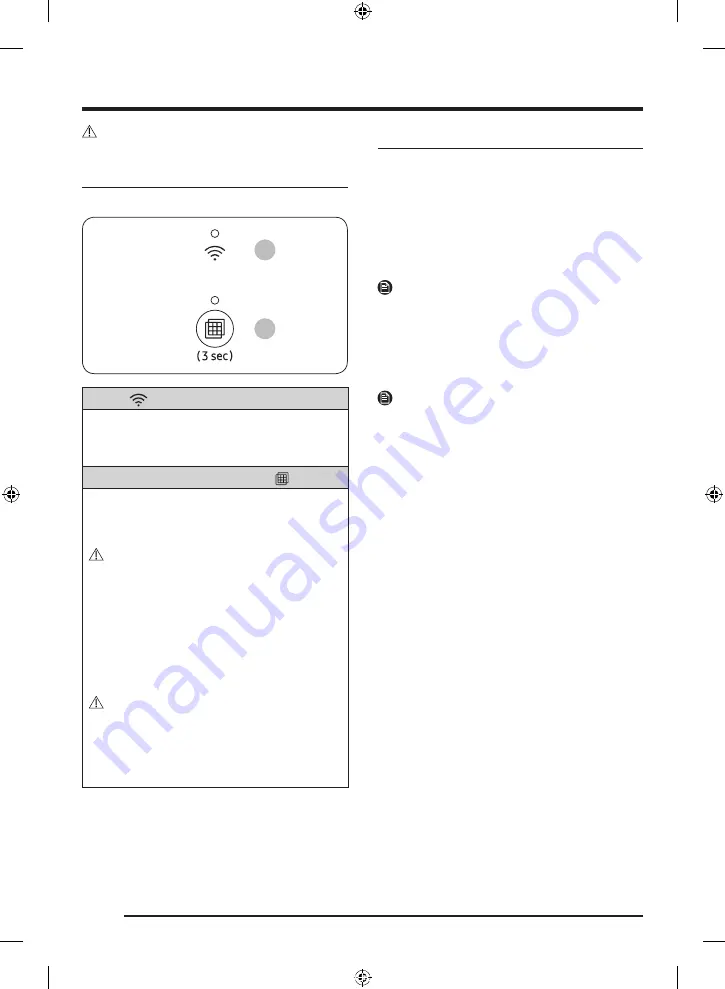
English
8
Operations
CAUTION
Do not remove the mesh filter while the Microfiber filter is operating.
Buttons and indicators
FT-MF
02
01
01 Wi-Fi
The WI-FI indicator lights up when the Microfiber filter is
connected to Wi-Fi.
• Press and hold the
Filter Reset
button for 7 seconds to turn on
or off the Wi-Fi.
02
Filter status indicator /
Filter Reset
button
The Filter status indicator lights up when the Microfiber filter
is on.
• The power turns on when you plug the power cord into a wall
socket.
CAUTION
Make sure to turn on the Microfiber filter before you operate your
washing machine. If you operate the washing machine while the
Microfiber filter is off, a drain error message may appear on your
washing machine because the water cannot be drained properly
through the Microfiber filter.
Press this button for 3 seconds to reset the status of the mesh
filter after cleaning the mesh filter.
• Clean the mesh filter when the Filter status indicator icon
blinks. (Refer to the “
” section on
page
.)
CAUTION
• Be careful when removing the mesh filter because there may
be undrained water inside.
• If the Filter status indicator keeps blinking after resetting the
filter, check if you have properly inserted the mesh filter.
• If your washing machine is experiencing a draining problem,
turn it off and remove the filter.
SmartThings
Wi-Fi connection
On your smartphone or tablet, go to
Settings
and turn on the wireless
connection and select an AP (Access Point).
• The Microfiber filter supports the Wi-Fi 2.4 GHz protocols.
Download
On an app market (Google Play Store, Apple App Store, Samsung
Galaxy Apps), find the SmartThings app with a search term of
“SmartThings”. Download and install the app on your device.
NOTE
The app is subject to change without notice for improved
performance.
Log in
You must first log into SmartThings with your Samsung account. To
create a new Samsung account, follow the instructions on the app.
You don’t need a separate app to create your account.
NOTE
If you have a Samsung account, use the account to log in. A registered
Samsung smartphone or tablet user automatically logs in.
To register your Microfiber filter to
SmartThings
1.
Make sure your smartphone or tablet is connected to a wireless
network. If not, go to
Settings
and turn on the wireless
connection and select an AP (Access Point).
2.
Open
SmartThings
on your smartphone or tablet.
3.
If a message of “A new device is found.”, select
Add
.
4.
If no message appears, select
+
and select your Microfiber filter
in a list of devices available. If your Microfiber filter is not listed,
select
Device Type
>
Specific Device Model
, and then add your
Microfiber filter manually.
5.
Register your Microfiber filter to the SmartThings app as follows.
a.
Add your Microfiber filter to SmartThings. Make sure your
Microfiber filter is connected to SmartThings.
b.
When registration is complete, your Microfiber filter appears
on your smartphone or tablet.
DC68-04471B-00_IB_FT-MF_EU_EN_DE_NL_FR_IT_ES_PT_DA_FI_NO_SV_PL_HU_EL_RO_BG_LT_LV_ET_CS_SK_HR_TR.indb 8
2023-06-07 5:52:10























