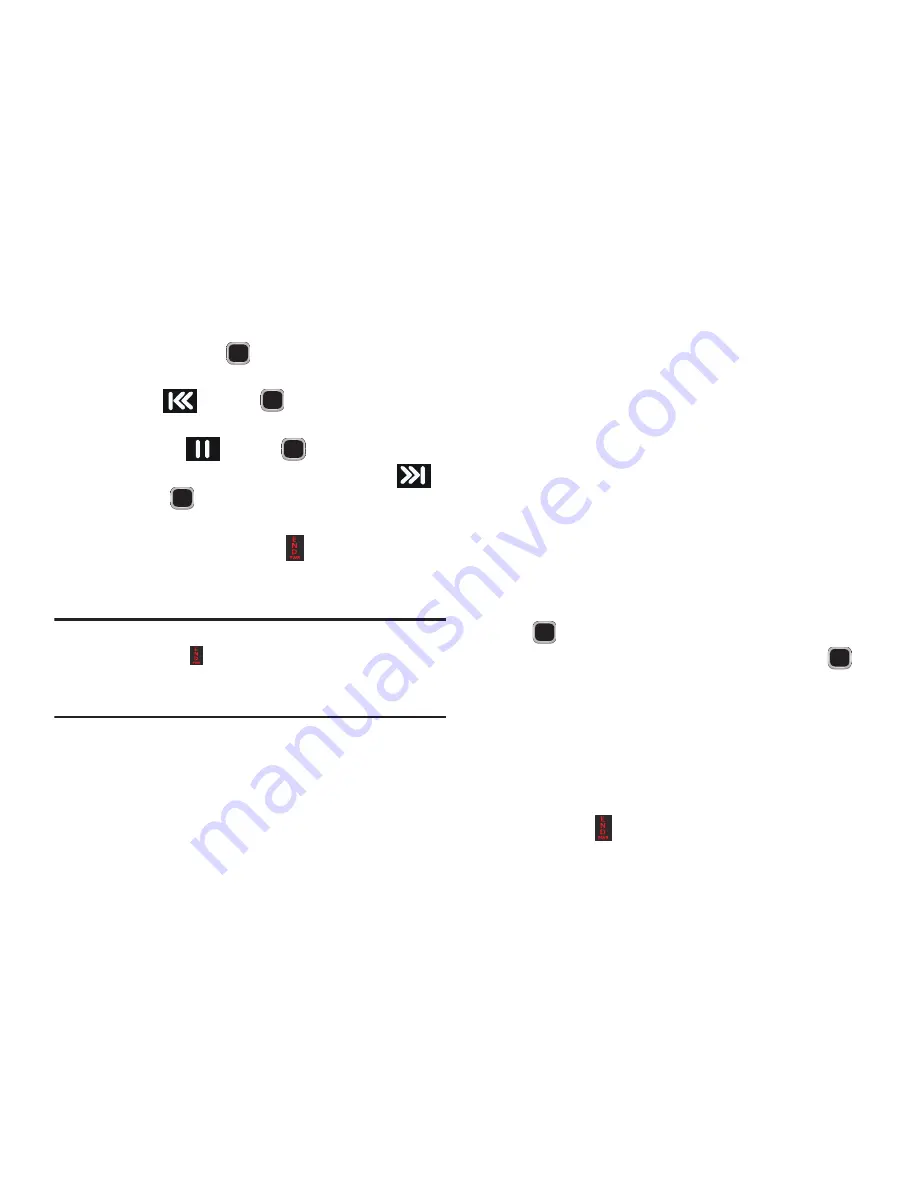
68
5.
Navigate the playback options by using both the
Navigation key and
.
•
Scroll over the Navigation key (to the right) to highlight the
Rewind
and press
.
•
To temporarily stop the music, scroll over the Navigation key to
select
Pause
and press
.
•
Use the navigation key to highlight the
Fast Forward
and press
to advance to the next song.
6.
While playing the music in Idle mode, you can exit the
Music player by pressing the
key.
After the Music Player enables, you can listen to music in the
background while performing other phone functions.
Important!
When finished using the
Music
player function,
press the
key twice to stop the function and
prevent unnecessary battery drain.
Pausing
the
player continues to use the battery.
Using Playlists
Playlists are used to assign songs to a list of preferred media
which can then be grouped into a list for later playback.
These Playlists can be created via either the handset’s Music
player options menu or from within a 3rd party music
application (such as Windows Media Player) and then
downloaded to the handset.
Creating a Playlist
1.
In Idle mode, press
Menu
➔
Music
➔
Playlists
➔
Create playlist
.
2.
Enter a playlist name in the
Enter Name
field and press
the
Save
soft key.
3.
Select
All Music
and press the
Select
soft key or the
key.
4.
Select a song or
All
from the list and press the
to
place a check mark next to the song.
5.
Press the
Add
soft key.
6.
To continue creating the playlist, highlight the playlist
you just created, press
Options
➔
Add Tracks
to
continue adding music from your phone or memory
card.
7.
Press the
key to return to Idle mode.






























