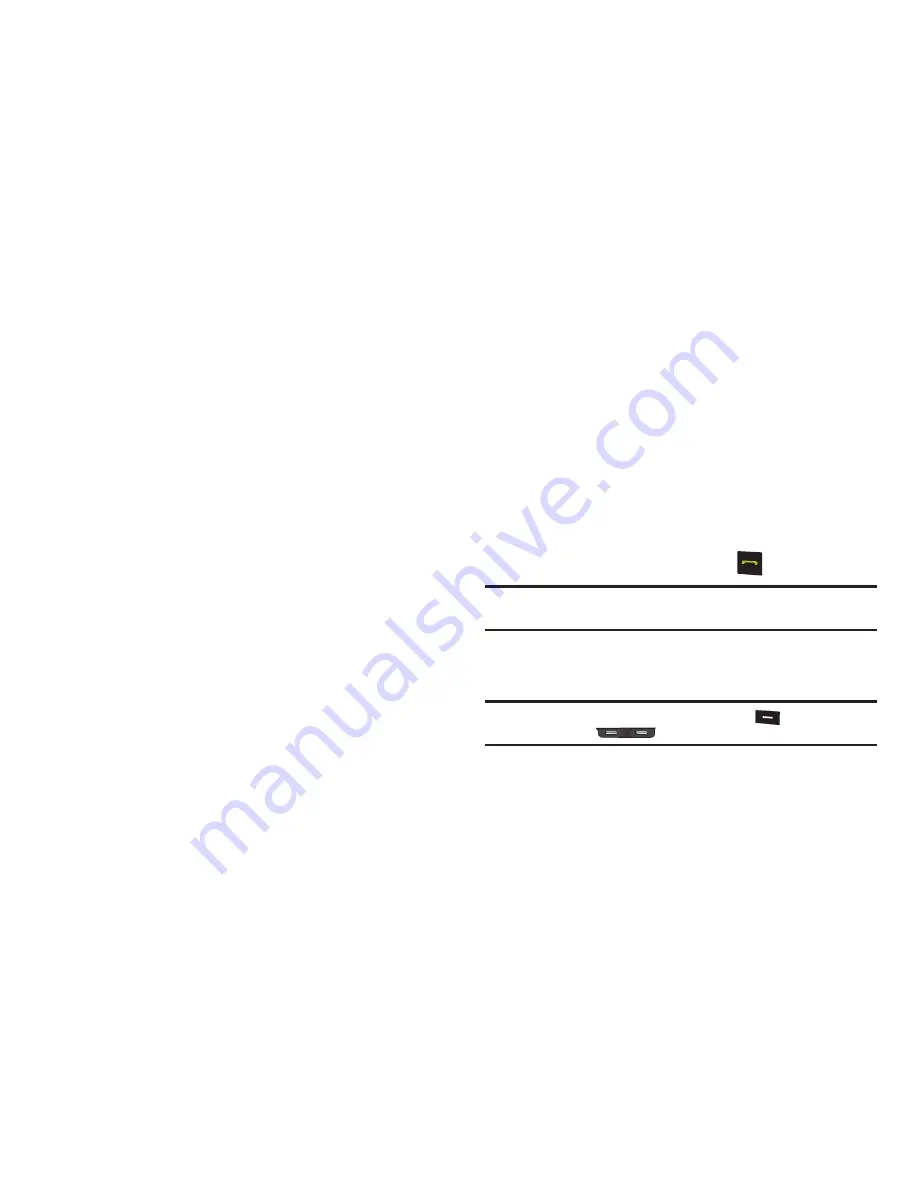
24
Speed Dialing
Speed Dialing lets you place a call to any Contact stored in your
Contacts list by dialing the Contact’s Location number.
1-Touch Dialing
Use 1-touch dialing to speed dial Contacts from 1 (Voicemail)
through 9.
䊳
In standby mode, press and hold the number key
corresponding to the desired Contact’s speed dial number.
2-Touch Dialing
Use 2-touch dialing to speed dial Contacts from 10 through 99.
1.
In standby mode, press and release the number key
representing the first digit of the desired Contact’s speed
dial number.
2.
Press and hold the number key representing the second
digit of the desired Contact’s speed dial number.
3-Touch Dialing
Use 3-touch dialing to speed dial Contacts from 100 through 999.
1.
In standby mode, press and release the number key
representing the first digit of the desired Contact’s speed
dial number.
2.
Press the number key representing the second digit of the
desired Contact’s speed dial number.
3.
Press and hold the number key representing the third digit
of the desired Contact’s speed dial number.
Answering a Call
䊳
To answer an incoming call, press
Send
.
Note:
To choose other options for answering calls, see
“Answer Options”
on
page 74.
Sending Calls to Voicemail
䊳
To ignore a call and send it to voicemail, press
Ignore
.
Tip:
To silence the ringer on an incoming call, press
Quiet
, or press
the
Volume
key (
)
down.






























