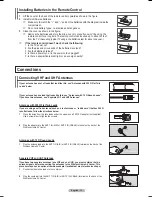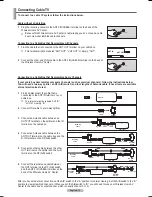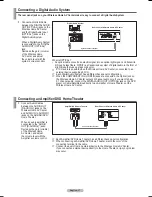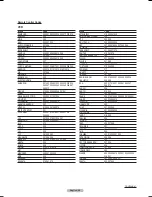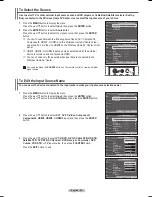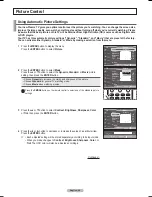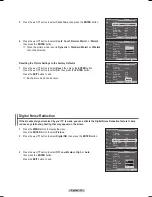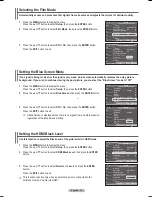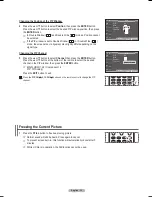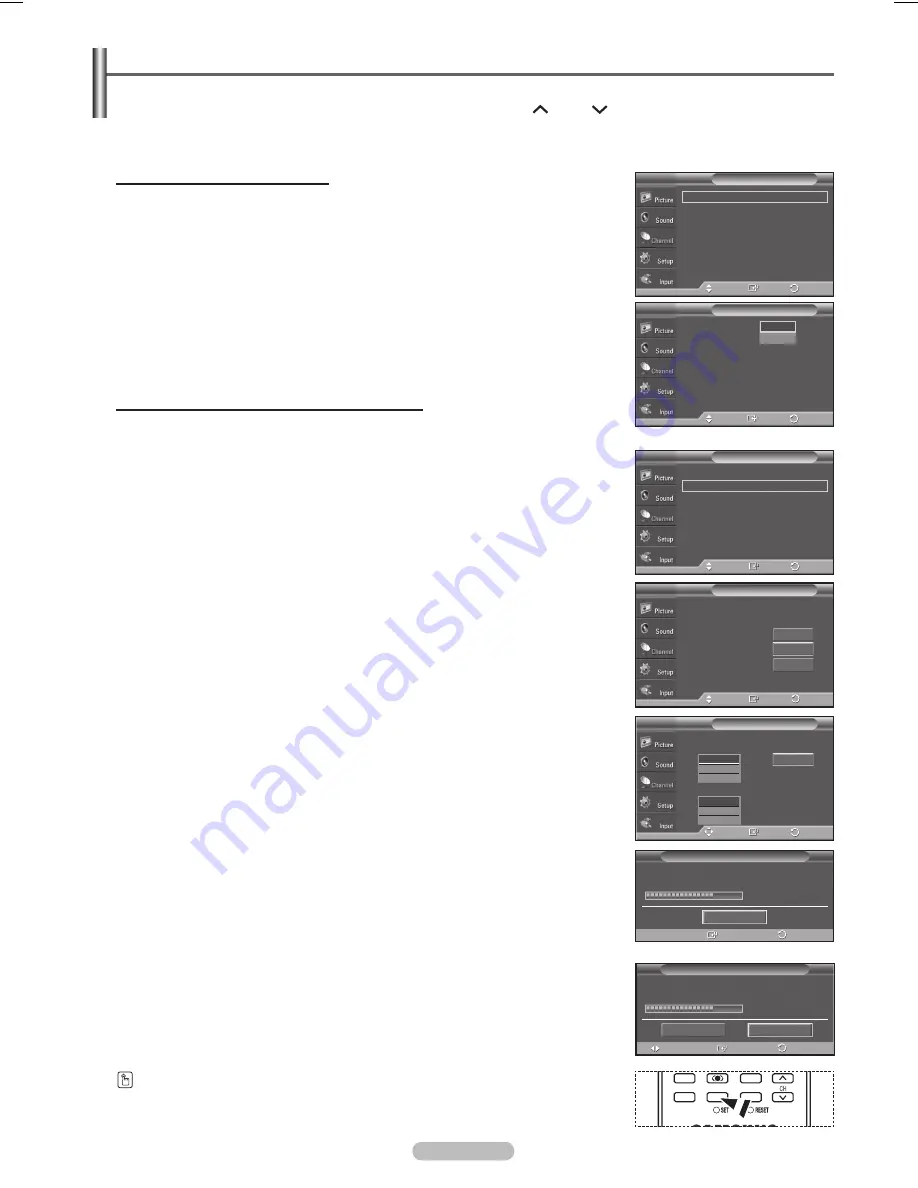
English - 22
Memorizing the Channels
Your Wireless Home AV Center can memorize and store all of the available channels for both air and cable
channels. After the available channels are memorized, use the CH or CH button to scan through the
channels. This eliminates the need to change channels by entering the channel digits. There are three steps
for memorizing channels: selecting a broadcast source, memorizing the channels (automatic) and adding and
deleting channels (manual).
Selecting the Video Signal-source
Before your television can begin memorizing the available channels, you must
specify the type of signal source that is connected to the Wireless Home AV Center
(i.e. an air or a cable system).
1
Press the
MENU
button to display the menu.
Press the ▲ or ▼ button to select
Channel
, then press the
ENTER
button.
2
Press the
ENTER
button select
Antenna
.
Press the ▲ or ▼ button to select
Air
or
Cable
, then press the
ENTER
button.
Press the
EXIT
button to exit.
Storing Channels in Memory (Automatic Method)
1
Press the
MENU
button to display the menu.
Press the ▲ or ▼ button to select
Channel
, then press the
ENTER
button.
2
Press the ▲ or ▼ button to select
Auto Program
, then press the
ENTER
button.
3
Press the ▲ or ▼ button to select the antenna connection, then press the
ENTER
button.
➢
Air:
“Air” antenna signal.
Cable:
“Cable” antenna signal.
Air+Cable:
“Air” and “Cable” antenna signals.
➢
If the antenna is connected to ANT 2 IN (CABLE), select
Cable
and if it is
connected to ANT 1 IN (AIR), select
Air
.
➢
If both ANT 1 IN and ANT 2 IN are connected, select
Air + Cable
.
➢
If you selected
Air
, then go to step
5
.
4
Press the ▲ or ▼ to select the correct analog signal cable system source
among STD, HRC, and IRC, then press the
ENTER
button. If you have Digital
cable TV, select the cable system signal source for both Analog and Digital.
➢
STD, HRC, and IRC identify various types of cable TV systems. Contact
your local cable company to identify the type of cable system that exists in
your particular area. At this point the signal source has been selected.
5
The TV begins memorizing all available stations.
If you want to stop Auto Programming, press the
ENTER
button. The
Stop
Auto Program?
message will be displayed. Select
Yes
by pressing the ◄ or ►
button.
Press the
EXIT
button to exit.
➢
The TV must be connected to antenna/cable in order to receive digital TV
signals. Even if a particular channel is deleted from the memory, you can
always tune to that channel directly by using the number buttons on the
remote control.
➢
• All available DTV and analog channels are automatically stored in
memory.
• It takes approximately 3 to 10 minutes to memorize channels.
You can also press the
AUTO PROG.
button on the remote control to bring up the Auto
Program menu.
Auto Program
Auto Program in progress.
Cable Channel 67
68 %
Stop
Enter
Antenna
: Air
►
Auto Program
►
Clear Scrambled Channel
►
Channel List
►
Name
►
Fine Tune
►
Signal Strength
►
LNA
: On
►
Channel
T V
Enter
Move
Auto Program
T V
Select the antennas to memorize.
Air
Cable
Air + Cable
Start
Enter
Move
Start
Start
Auto Program
Stop Auto Program?
Yes
No
68 %
Antenna
: Air
►
Auto Program
►
Clear Scrambled Channel
►
Channel List
►
Name
►
Fine Tune
►
Signal Strength
►
LNA
: On
►
Channel
T V
Enter
Move
Return
Antenna
: Air
Auto Program
Clear Scrambled Channel
Channel List
Name
Fine Tune
Signal Strength
LNA
: On
Channel
T V
Enter
Move
Air
Cable
Return
Return
Return
Select the cable system.
Auto Program
T V
Enter
Move
Return
STD
HRC
IRC
Analog
STD
HRC
IRC
Digital
Start
Return
Enter
Move
Return
RETURN
FAV.CH AUTO PROG. ADD/DEL
BN68-01094W-01Eng.indb 22
2007-10-08 ¿ÀÈÄ 6:04:27