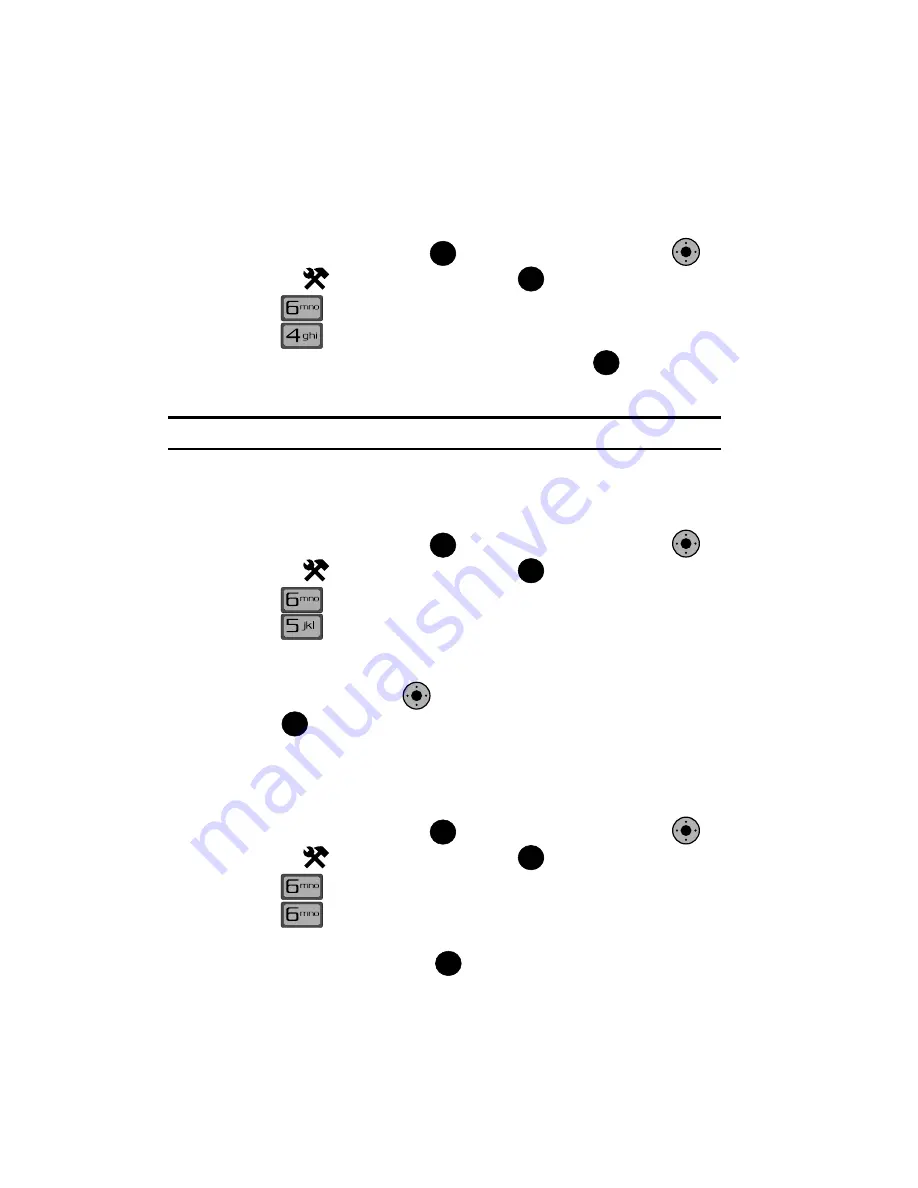
97
Language
Change the display language from English to Spanish or vice versa using the
Language
menu.
1.
From the main screen, press
MENU
. Use the
Navigation Key
to
highlight
Settings & Tools
and press
.
2.
Press
Phone Settings
.
3.
Press
Language
.
4.
Use the navigation key to select a language and press
.
Location
Note:
This feature is only available on the Verizon Wireless network.
The Location Global Positioning Service (GPS) setting identifies your location to the
network. You can fully enable this setting or set GPS to work only in the case that
you dial 911 from your phone.
1.
From the main screen, press
MENU
. Use the
Navigation Key
to
highlight
Settings & Tools
and press
.
2.
Press
Phone Settings
.
3.
Press
Location
. The following options appear in the display:
• Location
On
: GPS location setting is on wherever the feature is available.
• E911
Only
: GPS location setting is on whenever you dial 911 only.
4.
Use the
Navigation Key
to highlight an option.
5.
Press
to select the highlighted setting.
Security
The
Security
menu allows you to lock your phone, set restrictions, and other
security options.
1.
From the main screen, press
MENU
. Use the
Navigation Key
to
highlight
Settings & Tools
and press
.
2.
Press
Phone Settings
.
3.
Press
Security
.
4.
Enter the lock code (factory settings are the last four digits of your
telephone number) and press
. The following options appear in the
display:
OK
K
O
OK
OK
OK
K
O
OK
K
O
OK
OK
K
O
OK
OK






























