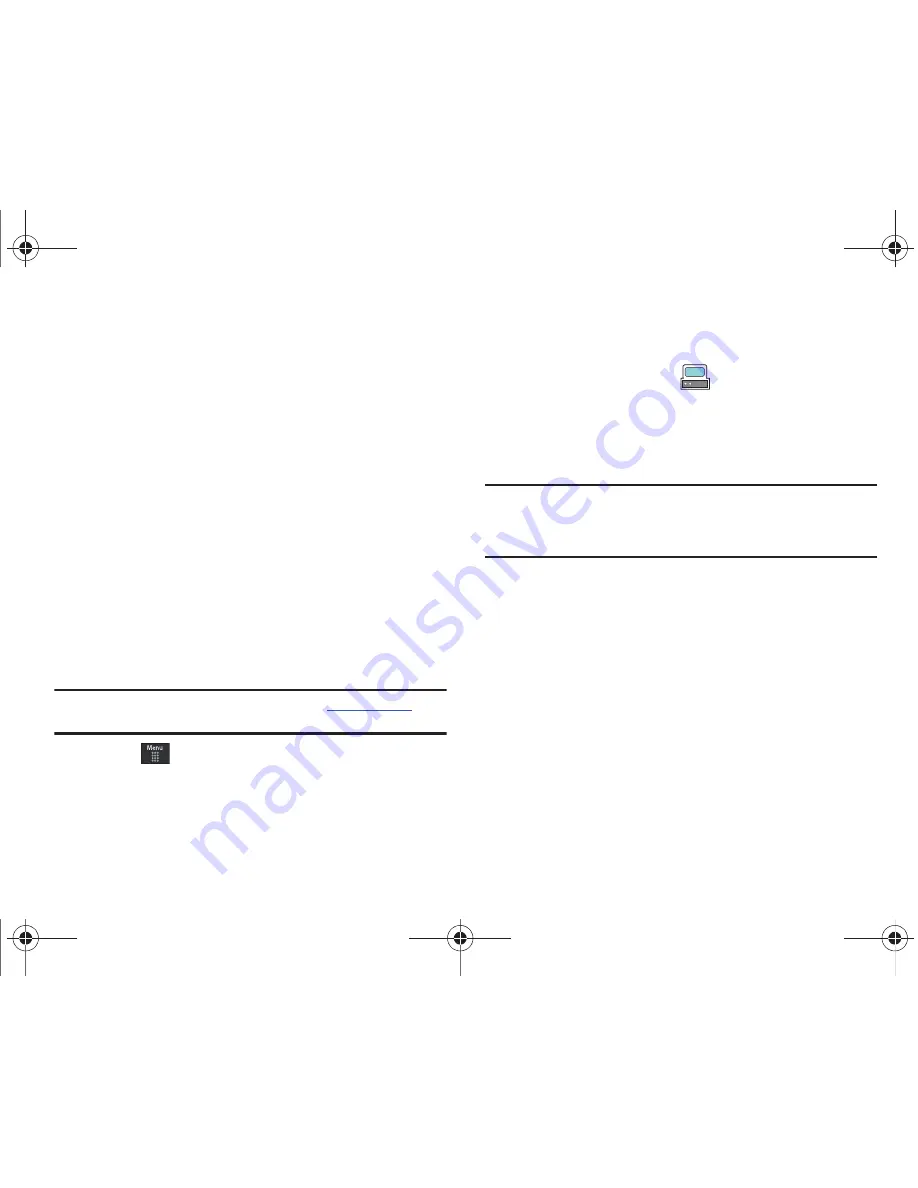
114
3.
Touch any available music files to place a checkmark
alongside their entry (indicating their selection).
– or –
Touch
All
to select all available songs from the list for
removal.
4.
Touch
Remove Tracks
and wait for the songs to be deleted
from the current playlist.
Transferring Music using a Media Application
A USB cable, microSD card, and a current version of a media
application (such as Napster
®
or Windows Media Player
®
) are
required for this procedure.
1.
Open the media player on your personal computer (if you
are using Windows Media Player, use version 10.0 or
higher).
Note:
The Napster application can be downloaded at
www.napster.com
.
Subscription fees may apply.
2.
Touch
➔
Settings
➔
Connectivity
➔
Select USB Mode
➔
Mass Storage/Media Player (for MTP).
For more
information, refer to
“Configuring Your Phone’s USB
Settings”
on page 57.
3.
Use the USB adapter cable to connect the handset to the
target PC. When an active connection has been
established, a USB icon (
) appears on the phone.
4.
Once the USB connection has been established, the
handset displays “
Connected
” and the computer screen
then shows your phone.
Note:
The following steps reflect the procedure used with Windows Media
Player. If you are using either Napster, or some other form of media
player, you should refer to that application’s Help files for specific
directions.
a797 Bourbon.book Page 114 Tuesday, November 17, 2009 1:53 PM






























