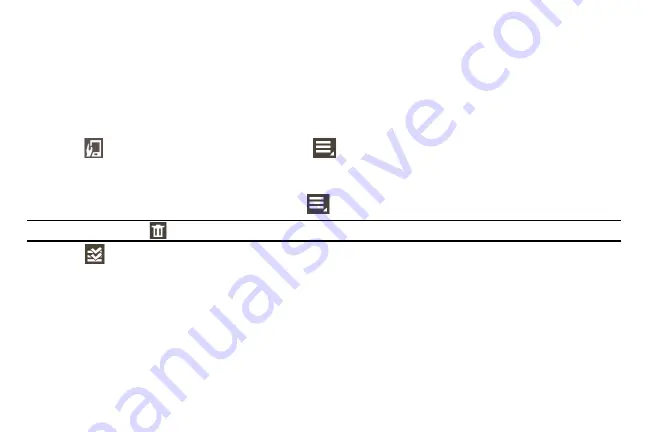
83
Use this application to check emails received on the connected mobile device.
►
From the Apps screen, tap
.
To open an email:
►
Select and tap an email from the list. The email navigation screen displays.
Checking emails on the connected mobile device
►
Tap
on the email navigation screen, or tap
→
Show on device
to check emails on the
connected mobile device.
Deleting emails
1.
From the Gear 2 email navigation screen, tap
→
Delete
.
Tip:
You can also tap
, select multiple emails to delete, and then tap Delete to delete the emails at once.
2.
Tap
to select all emails at once.
Schedule
Use this application to view the events scheduled on the connected device with the Gear 2.
1.
From the Apps screen, tap
Schedule
.
2.
Select an event from the list to view the details.
3.
Scroll left or right on the screen or tap the left and right arrows to change the date.
Содержание fit gear 2
Страница 1: ...User Manual Please read this manual before operating your device and keep it for future reference ...
Страница 27: ...Section 1 Getting Started 22 6 From the Mobile device when the Bluetooth pairing request displays tap OK ...
Страница 28: ...23 7 Tap OK when the Confirm passkey screen displays The Install window displays on the Mobile device ...
Страница 36: ...31 Pinching Spread two fingers apart on an image to zoom in a part Pinch to zoom out ...
Страница 46: ...41 Checking notifications at a later time 1 Tap Notifications on the Home screen 2 Select a notification type ...

























