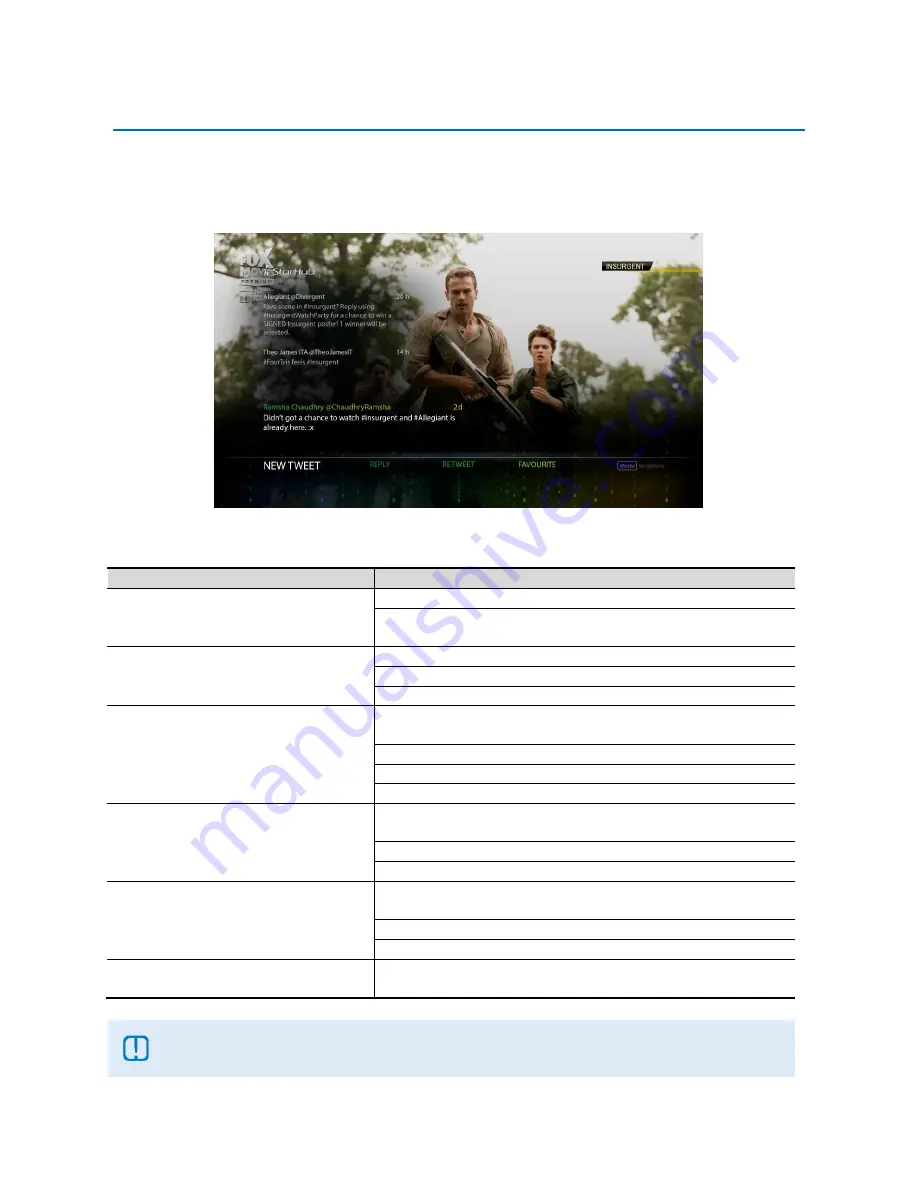
SAMSUNG FIBRE TV SET-TOP BOX GX-SH435EH
USER GUIDE
51
TWITTER INTEGRATION - ENABLE TWEETS
Once you have linked your Twitter Account to the User Account on the set-top box, Enable Tweets allows
interaction with related Tweets containing hashtags with the same programme name as an overlay over Live
TV.
How To Use
Functions
Directions
To Enable Tweets
Press the
INFO
button on your remote control.
Press the
MENU
button on your remote control while the Info
Bar is active and select Enable Tweets and press
OK
.
To post a New Tweet
Use the
LEFT
or
RIGHT
arrow buttons and select New Tweet.
Press
OK
and use the on-screen keyboard to compose.
Select DONE and press
OK
to tweet.
To reply a Tweet
Use the
UP
or
DOWN
arrow buttons to select one of the Tweets
displayed on the overlay.
Use the
LEFT
or
RIGHT
arrow buttons and select Reply.
Press
OK
and use the on-screen keyboard to compose.
Select DONE and press
OK
to reply.
To Retweet a Tweet
Use the
UP
or
DOWN
arrow buttons to select one of the Tweets
displayed on the overlay.
Use the
LEFT
or
RIGHT
arrow buttons and select Retweet.
Press
OK
to proceed.
To Favourite a Tweet
Use the
UP
or
DOWN
arrow buttons to select one of the Tweets
displayed on the overlay.
Use the
LEFT
or
RIGHT
arrow buttons and select Favourite.
Press
OK
to proceed.
To go directly to the Twitter App
Press the
MENU
button for Options and select Go To Twitter
App. Press
OK
to proceed.
The programme hashtag is automatically generated based on the programme information and
not be readily available in a consistent manner.
To view your Tweets on screen, please set your Twitter Account to public.






























