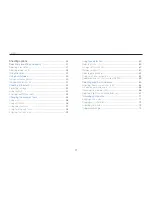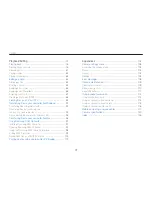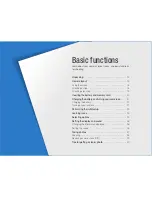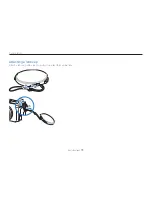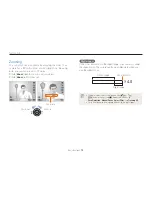Basic functions
25
Selecting options
Rotate the navigation button or press [
4
D
] or [
c
] to
scroll to
White Balance
, and then press [
I
] or [
o
].
Photo Size
White Balance
Quality
EV
Face Detection
Smart FR Edit
Focus Area
Exit
Move
Rotate the navigation button or press [
5
F
] or [
I
] to
scroll to the white balance option.
Move
Adjust
Press [
6
o
] to save your settings.
Press [
7
m
] to switch to Shooting mode.
E.g. Selecting the white balance option in Program mode
Rotate the mode dial to
1
p
.
Press [
2
m
].
Photo Size
White Balance
Quality
EV
Face Detection
Smart FR Edit
Focus Area
Exit
Move
Rotate the navigation button or press [
3
D
] or [
c
] to
scroll to
a
, and then press [
I
] or [
o
].