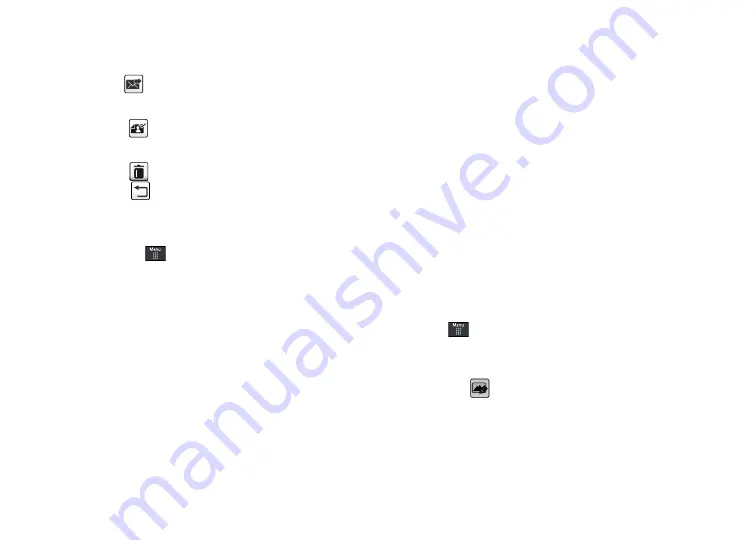
Camera 100
•
Send
(
): lets you send the currently active image as part of a
new multimedia message, to an external device via Bluetooth, or to
HP’s online Snapfish
®
service.
•
Set as
(
): allows you to assign the current image as either your
current Wallpaper, or as a display image used by a specific entry
within your Address Book.
•
Delete
(
): erases the currently selected image/video.
•
Return
(
): takes you back to the previously active camera or
camcorder page where you can take another photo or shoot a new
video.
Accessing the Pictures Folder
1.
Touch
➔
My Stuff
➔
Pictures
.
2.
Touch a photo to open it in the viewer.
Selecting and Using the Graphics Folder
Touch a graphic from the Pictures page to display the image.
From the image viewer page, you have access to both macro
functions (Zoom, Edit, and Info) and menu options.
•
Zoom
: allows you to magnify the current image.
•
Edit
: allows you to edit the current image by applying various image
effects.
•
Information
: displays an onscreen listing of the image’s properties
such as: name, format, size, etc..
•
Send
: lets you send the currently active image as part of a new
multimedia message, to an external device via Bluetooth, or to HP’s
online Snapfish
®
service.
•
Set as
: allows you to assign the current image as either your current
Wallpaper, or as a display image used by a specific entry within your
Address Book.
•
More
: allows you to choose from the following image options:
• Delete
: allows you to delete the current graphic.
• Rename
: allows you to rename the current graphic.
• Slide Show
: allows you play a slideshow using the graphics
currently available from within the Pictures page. Touch the screen
to stop the slideshow.
• Print via
: allows you to make a selected graphic printable by either
USB or Bluetooth printer.
–
Properties
: allows you to view the properties of a photo.
Editing a Photo
1.
Touch
➔
My Stuff
➔
Pictures
➔
<image>
.
2.
Use the following options onscreen buttons and icons for
editing and photo management.
3.
Touch
Edit
(
) and select from any of the following:
• Effects
: allows you to choose from among several effects such as:
Black and White
,
Sepia
,
Negative
,
Milky
,
Lighting
,
Crayon
Pastel
,
Oil Paint
,
Blur
,
Despeckle
,
Sharpen
.
Содержание ETERNITY SGH-A867
Страница 176: ...173 ...






























