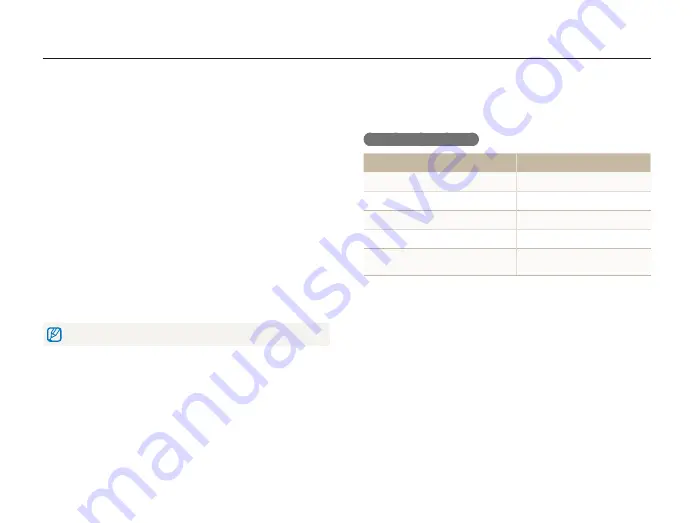
Appendixes
88
Camera maintenance
About the battery
Use only Samsung-approved batteries.
Battery specifications
Specification
Description
Model
BP70A
Type
Lithium-ion battery
Cell capacity
700 mAh
Voltage
3.7 V
Charging time
(when the camera is switched off)
Approx. 150 min
* Charging the battery by connecting it to a computer may take longer.
•
Avoid using or storing memory cards near strong magnetic
fields.
•
Avoid using or keeping memory cards in areas with high
temperature, high humidity, or corrosive substances.
•
Prevent memory cards from making contact with liquids, dirt, or
foreign substances. If dirty, wipe the memory card clean with a
soft cloth before you insert the memory card in your camera.
•
Do not allow liquids, dirt, or foreign substances to come in
contact with memory cards or the memory card slot. Doing so
may cause memory cards or the camera to malfunction.
•
When you carry a memory card, use a case to protect the card
from electrostatic.
•
Transfer important data to other media, such as a hard disk,
CD, or DVD.
•
When you use the camera for an extended period, the memory
card may become warm. This is normal and does not indicate
a malfunction.
The manufacturer is not responsible for any loss of data.
















































