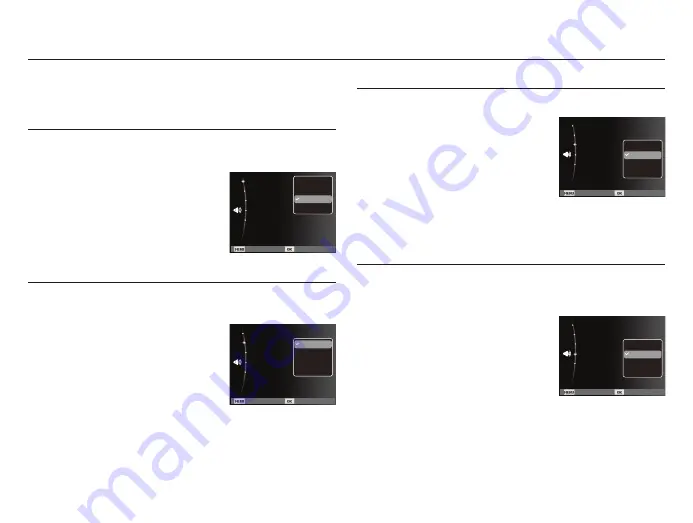
050
The items indicated by * are default settings.
Ä
Menus are subject to change without prior notice.
You can select a volume of start up sound, shutter sound, beep
sound and AF sound.
- [Volume] sub menus : [Off], [Low],
[Medium]*, [High]
Volume
You can select the sound that is activated whenever the camera is
turned on.
- Start up sound : [Off]*, [1], [2], [3]
Start up sound
You can select the shutter sound.
- Shutter sound : [Off], [1]*, [2], [3]
Shutter sound
If you set sound to ON, a beep will sound when buttons are pressed,
letting you know the camera operation status.
- [Beep Sound] sub menus : [Off], [1]*, [2], [3]
Beep sound
Sound (
)
Back Set
Start Sound
:Off
Shutter Sound
:1
Beep Sound
:1
AF Sound
:On
Volume :Medium
Off
Low
Medium
High
Back Set
Start Sound
:Off
Shutter Sound
:1
Beep Sound
:1
AF Sound
:On
Volume :Medium
Off
1
2
3
Back Set
Start Sound
:Off
Shutter Sound
:1
Beep Sound
:1
AF Sound
:On
Volume :Medium
Off
1
2
3
Back Set
Start Sound
:Off
Shutter Sound
:1
Beep Sound
:1
AF Sound
:On
Volume :Medium
Off
1
2
3
Содержание ES68
Страница 99: ......
















































