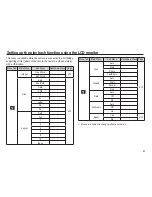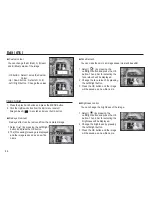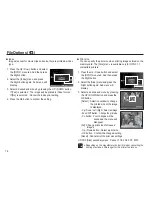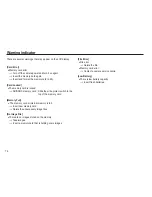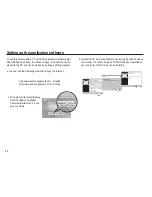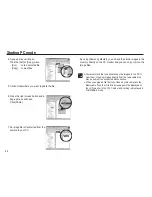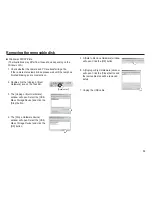75
Extremes in temperature may cause problems.
- If the camera is transferred from a cold to a warm and humid
environment, condensation can form on the delicate electronic
circuitry. If this occurs, turn the camera off and wait for at least
1 hour until all moisture is dispersed. Moisture built up can also
occur on the memory card. If this happens, turn off the
camera and remove the memory card. Wait until the moisture
has dispersed.
Caution on Using the Lens
- If the lens is subjected to direct sunlight, it could result in the
discoloration and deterioration of the image sensor.
- Take care not to get fingerprints or foreign substances on the
surface of the lens.
If the digital camera is not used for a long period, an electric
discharge can occur. It is a good idea to remove the battery and
the memory card if you do not intend using the camera for an
extended period of time.
If the camera is exposed to an electronic interference, it will turn
itself off to protect the memory card.
Important notes
Camera Maintenance
- Use a soft brush (available from photo stores) to gently clean the
lens and LCD assemblies. If this does not work, lens-cleaning
paper with lens cleaning fluid can be used.
Clean the camera body with a soft cloth. Do not allow this
camera to come into contact with solvent materials such as
benzol, insecticide, thinners etc. This may damage the body
shell of the camera and also affect its performance. Rough
handling can damage the LCD monitor. Take care to avoid
damage and keep the camera in its protective carry case at all
times when not in use.
Do not attempt to disassemble or modify the camera.
Under certain conditions, static electricity can cause the flash unit
to fire. This is not harmful to the camera and is not a malfunction.
When images are uploaded or downloaded, the data transfer may
be affected by static electricity. In this case, disconnect and re-
connect the USB cable before trying the transfer again.
Before an important event or going on a trip, you should check
the camera condition.
- Take a picture for testing the camera condition and prepare extra battery.
- Samsung cannot be held responsible for camera malfunctions.
If the digital camera is not used for a long period, the date and time
may adopt the default settings by automatical battery discharged. In
this case, reset the date and time correctly before the recording.