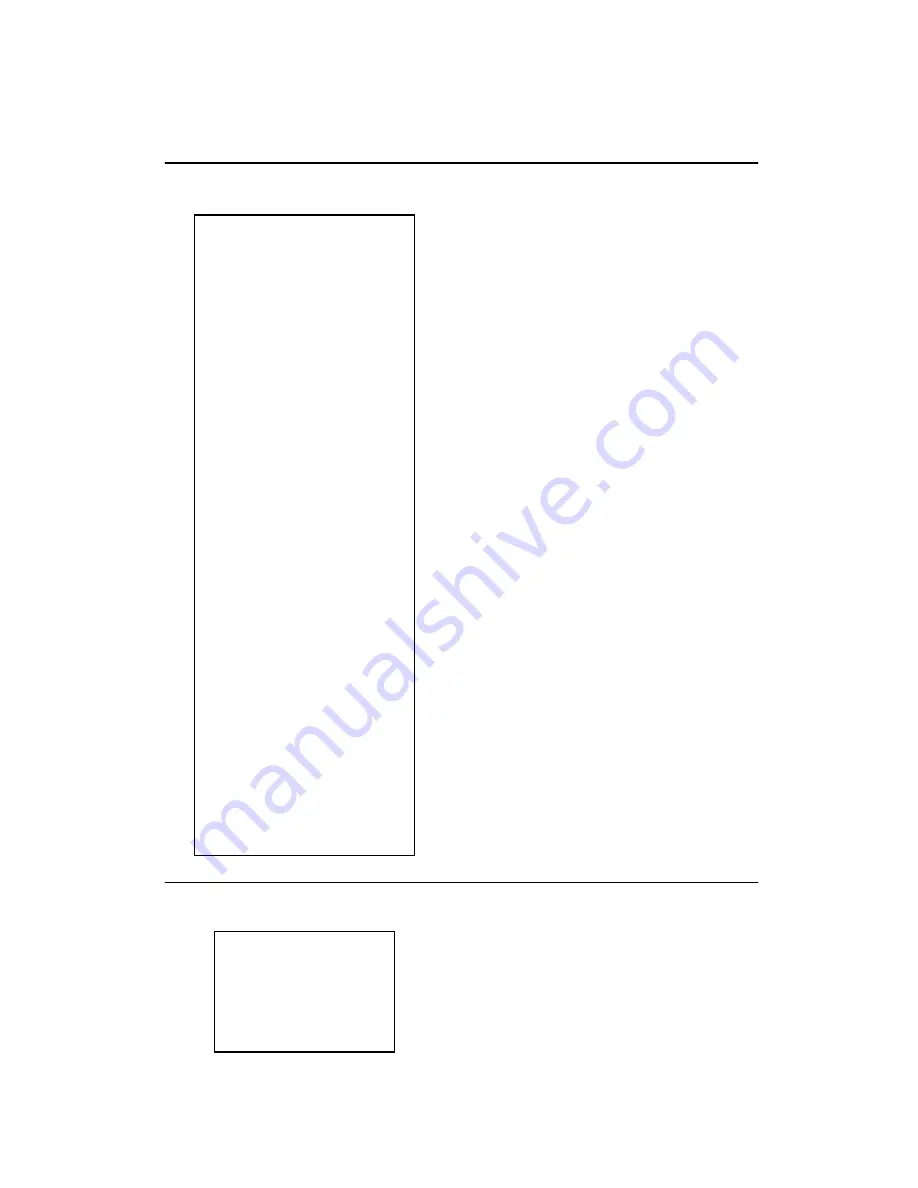
FINANCIAL DAILY REPORT
10-09-97
001 Z
024 @
53.00TX1
025 @
30.00 2
53.00TX
2.47TX
30.00NT
1.66NT
-0.24 %-
-9.50 -
73.26 * 1
-2.00RF
-3.00VD
85.00 * 2
016 #
68.26CA
5.00CH
7.00RA
5.00PO
70.26AT
001 NS
•••••••••
85.00 * 3
064
−
01
DATE
Z COUNTER, MODE SWITCH POSITION
DEPARTMENT1 COUNTER
DEPARTMENT1 TOTAL
DEPARTMENT2 COUNTER
DEPARTMENT2 TOTAL
TAXABLE1 TOTAL
TAX1 TOTAL
TAXABLE2 TOTAL
TAX2 TOTAL
PERCENT TOTAL
(-) TOTAL
NET SALES TOTAL
RETURN MERCHANDISE TOTAL
VOID TOTAL
GROSS SALES TOTAL
CUSTOMER COUNTER
CASH TOTAL
CHARGE TOTAL
RECEIVED ON ACCOUNT
PAID OUT
CASH IN DRAWER
NO SALE COUNTER
GRAND TOTAL
RECEIPT NUMBER, MACHINE NUMBER
P-T-D GRAND TOTAL REPORT
001 *Z
85.00 *4
P-T-D GRAND TOTAL
20

















