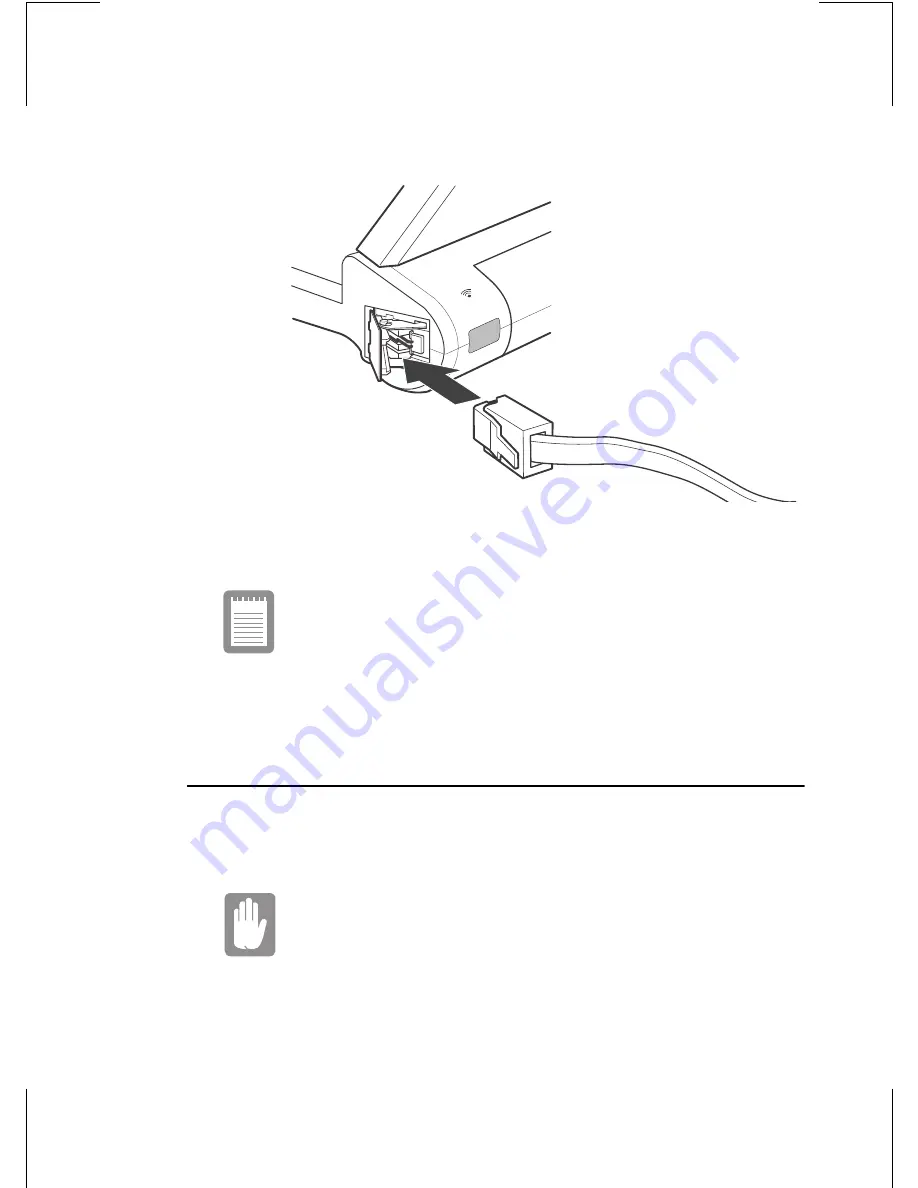
20 User’s Manual
To connect a telephone line to the modem port:
1. Connect a telephone line in correct direction as Figure 14.
Figure 14. Connecting a telephone line to the modem port
Refer to the Windows CE user’s Guide for the system
setting for the modem.
Port replicator (Optional)
The eGO-note is expandable by connecting a port replicator. You have to
purchase a port replicator for it is optional product.
Make sure to power off the eGO-note before connecting a
port replicator.
Figure 15 shows features of a port replicator.
Содержание eGO-note
Страница 1: ...USER S GUIDE eGO note Handheld PC SAMSUNG ...




























