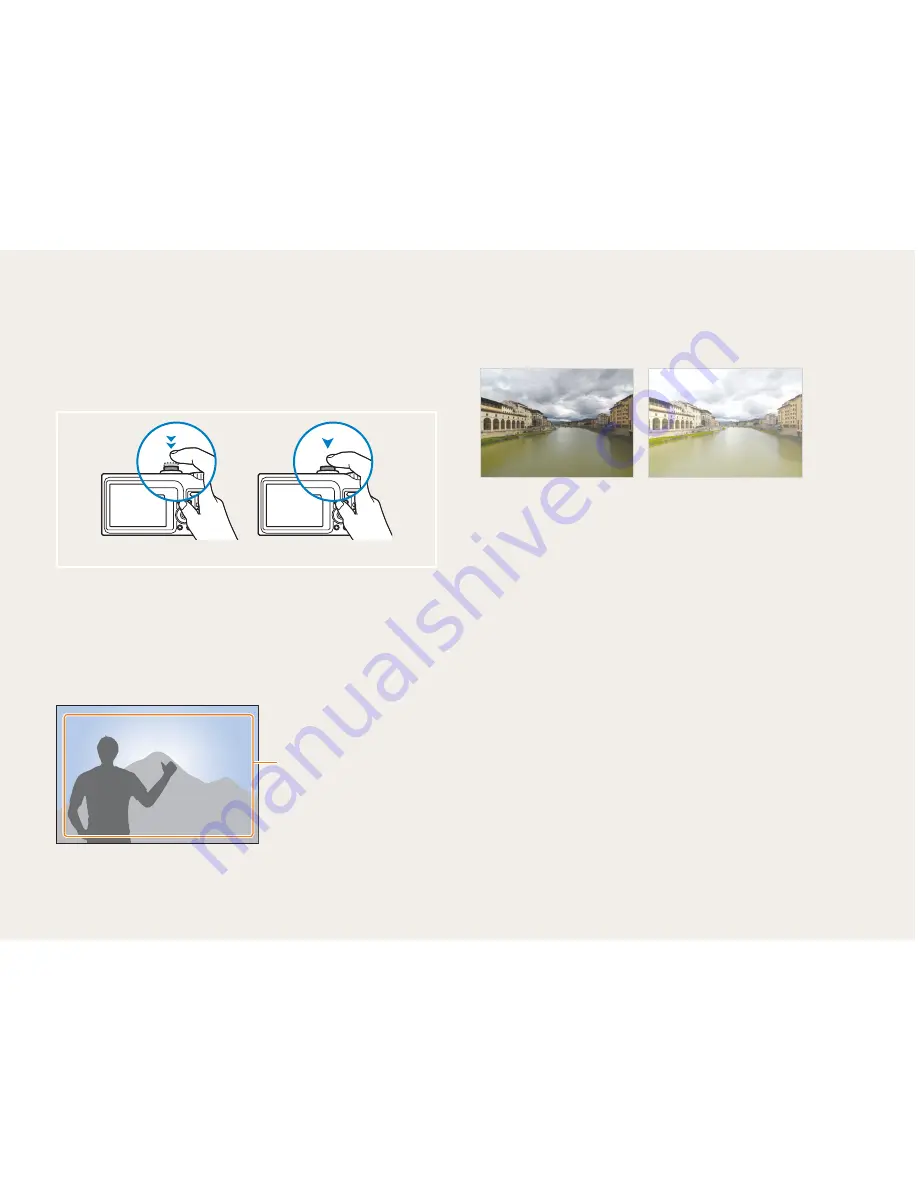
6
Expressions used in this manual
Pressing the shutter
Half-press [
Shutter
]: press and hold the shutter half way down
Press [
Shutter
]: press the shutter all the way down
Half-press [
Shutter
]
Half-press [
Shutter
]
Press [
Shutter
]
Press [
Shutter
]
Subject, background, and composition
Subject: the main object of a scene, such as a person, animal,
or still life
Background: the objects around the subject
Composition: the combination of a subject and background
Subject
Subject
Composition
Composition
Background
Background
•
•
•
•
•
Exposure (Brightness)
The amount of light that enters your camera is called exposure.
By altering the exposure, your photos will be darker or lighter.
Overexposure (too bright)
Overexposure (too bright)
Normal exposure
Normal exposure






































