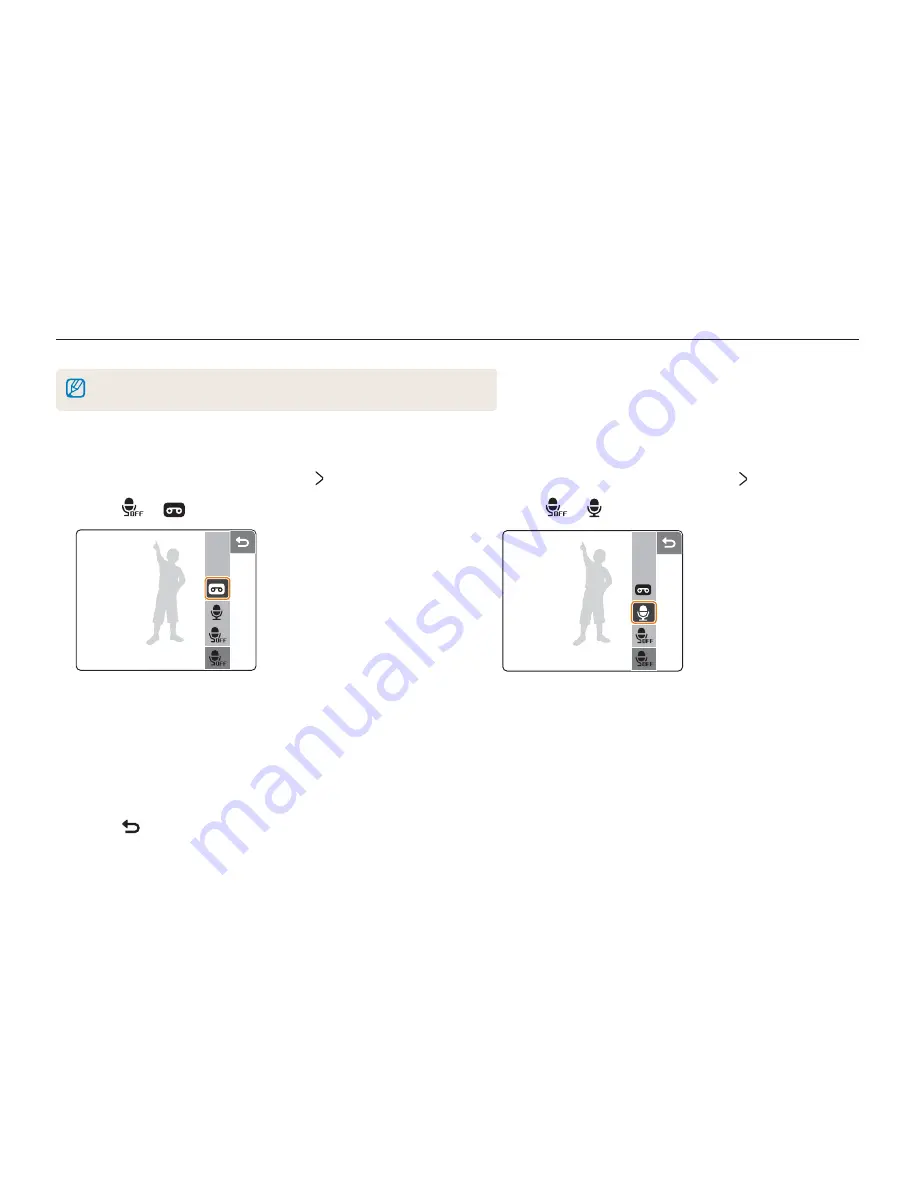
Extended functions
28
Recording voice memos
Record a voice memo that you can play back at any time or add a voice memo to a photo as a short reminder of shooting conditions.
You will get the best sound quality when recording 40 cm away from the camera.
Recording a voice memo
1
In Shooting mode (except
3
), touch .
2
Touch
¡
.
3
Press [
Shutter
] to record.
The available recording time will be displayed on top of the
screen.
You can record voice memos of up to 10 hours in length.
4
Press [
Shutter
] to stop.
Press [
Shutter
] again to record a new voice memo.
5
Touch to switch to Shooting mode.
•
•
•
Adding a voice memo to a photo
1
In Shooting mode (except
3
), touch .
2
Touch
¡
.
3
Align your subject in the frame and take a photo.
You will begin recording a voice memo right after taking the
photo.
4
Record a short voice memo (10 seconds maximum).
Press [
Shutter
] to stop recording a voice memo.
•
•






























