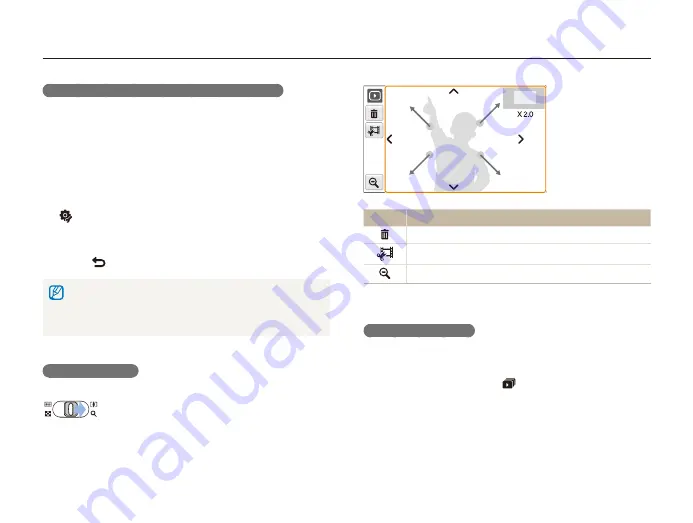
Playback/Editing
69
Playing back
Icon
Description
Delete the file.
Crop the enlarged photo (it will be saved as a new file).
Go back to the original view.
Starting a slide show
You can apply effects and audio to your slide show. This function
does not work for videos or voice memos.
In Playback mode, select
1
.
Set a slide show effect.
2
Viewing files by rotating the photo automatically
You can view vertical photos in landscape view without rotating
your camera. Vertical photos will be automatically rotated to an
upright position in landscape view once you set this option and
take vertical photos.
To activate the automatic rotation,
In Shooting or Playback mode, select
1
M
.
.
Select
2
Auto Rotate
On
.
Select
3
.
This option may not be effective for:
photos taken when you hold the camera parallel to the ground
-
photos taken with the motion capture option set
-
videos
-
Enlarging a photo
In Playback mode, push [
Zoom
] right to enlarge a
photo (push [
Zoom
] left to reduce a photo).
The enlarged area and zoom ratio are indicated on the top of the
screen. The maximum zoom ratio may vary depending on the
resolution. Select arrows or draw a diagonal to move the enlarged
area.
















































