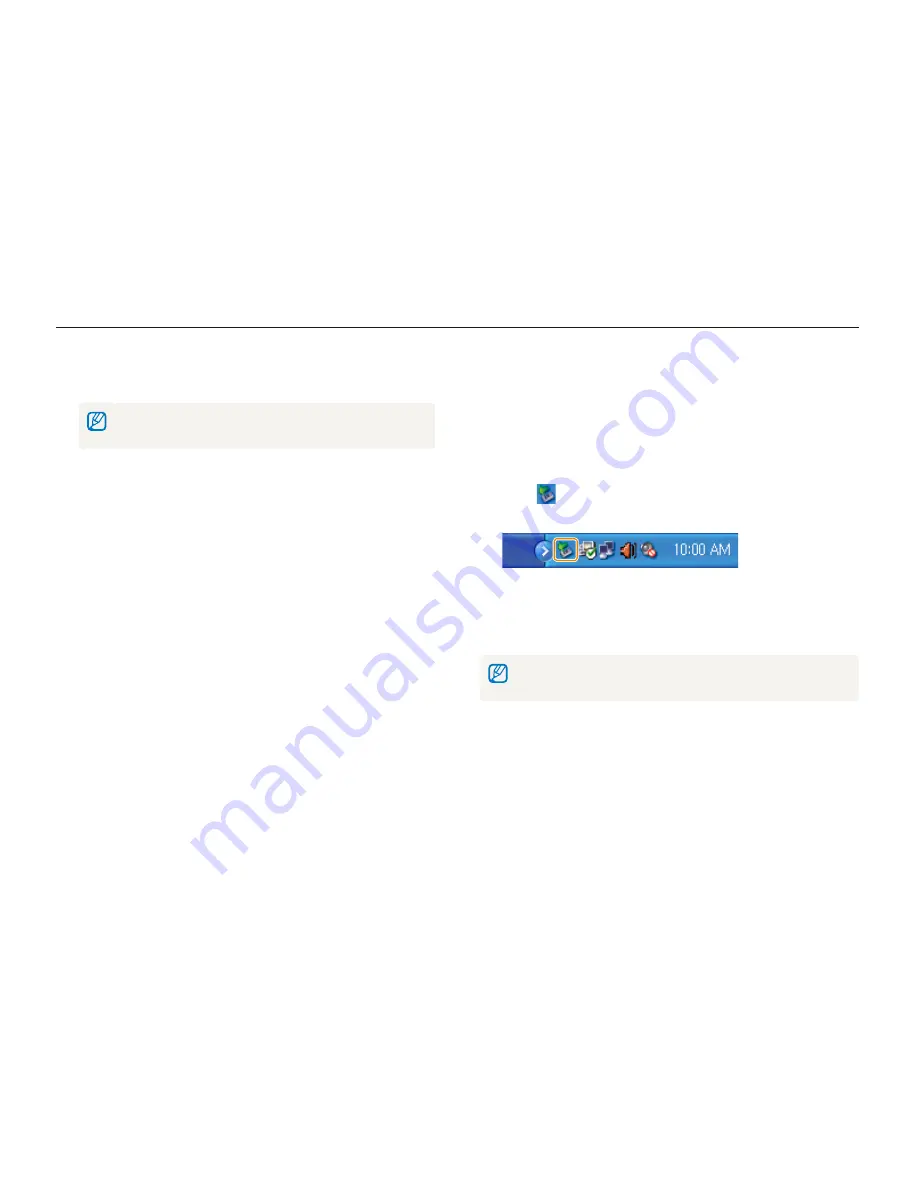
Playback/Editing
84
Transferring files to your computer (for Windows)
Disconnecting the camera (for Windows XP)
The way to disconnect the USB cable for Windows 2000/Vista
is similar.
If the status lamp on your camera is blinking, wait until
1
it stops.
Click
2
on the tool bar at the bottom right of your PC
screen.
Click the pop-up message.
3
Remove the USB cable.
4
The camera may not be removed safely when Intelli-studio is running.
End the program before disconnecting the camera.
Turn on the camera.
4
The computer recognizes the camera automatically.
t
If the camera fails to connect, a pop-up window will appear. Select
Computer
.
On your computer, select
5
My computer
Removable
Disk
DCIM
100PHOTO
.
Select the files you want and drag or save them to your
6
computer.






























