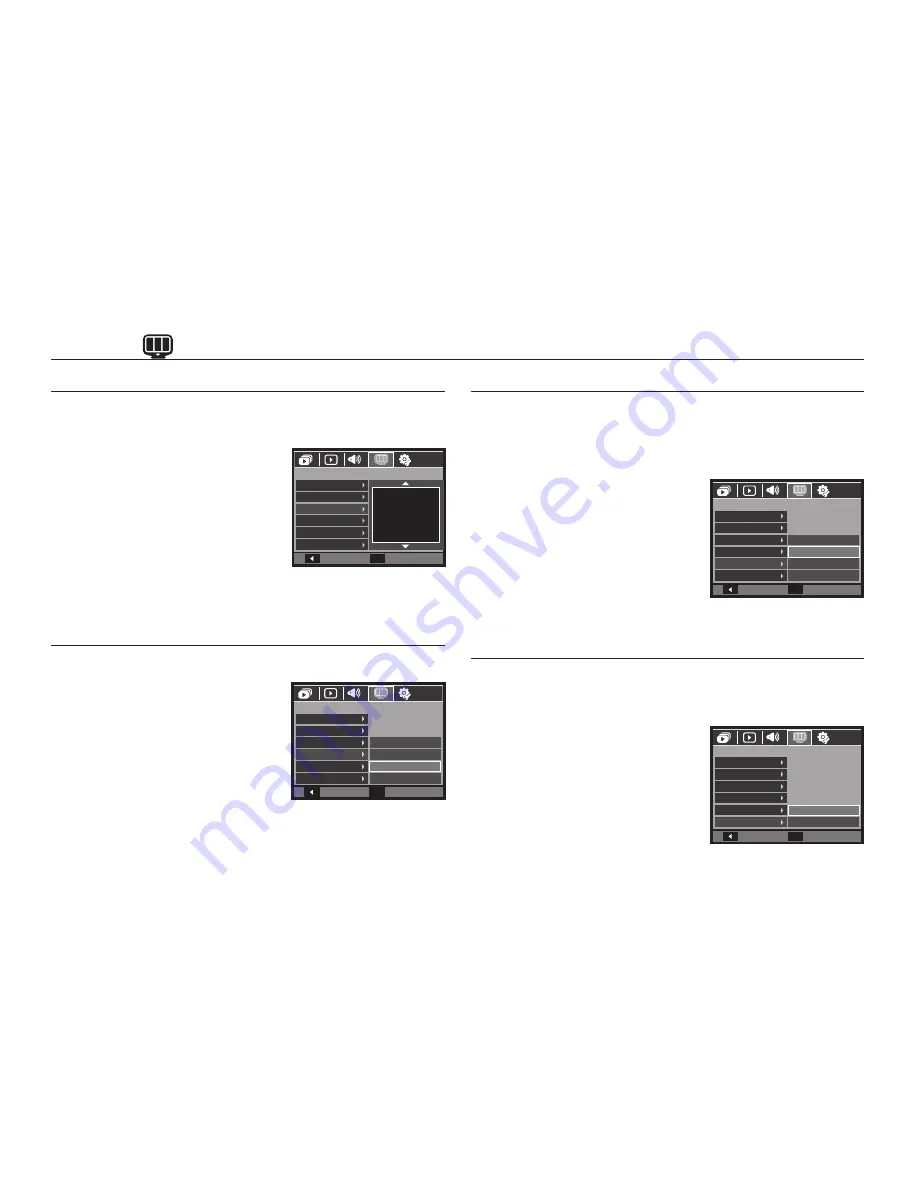
076
Display ( )
Start up image
You can select the image that is
fi
rst displayed on the LCD monitor
whenever the camera is turned on.
– Sub menus: [Off], [Logo], [User Image]
– Use a saved image for the start-up
image with the [Start Image] in the
[RESIZE] menu in the play mode.
– The start-up image will not be deleted
by [Delete] or [Format] menu.
– The User images will be deleted by
[Reset] menu.
Display brightness
You can adjust the LCD brightness.
– Sub menus: [Auto], [Dark], [Normal],
[Bright]
Quick view
If you enable Quick View before capturing an image, you can view
the image you just captured on the LCD monitor for the duration
set in the [Quick View] setup. Quick view is possible only with still
images.
– Sub menus
[Off]:
The quick view function
can’t be activated.
[0.5, 1, 3 sec]: The captured image is
brie
fl
y displayed during
the selected time.
Display Save
If you set the [Display Save] to On and the camera isn’t operated
during the speci
fi
ed time, the LCD monitor will be turned off
automatically.
– Sub menus
[Off]:
The LCD monitor will not be
turned off.
[On]:
If the camera isn’t operated
during the speci
fi
ed time (about
30 SEC.), the camera power
will be idle (Camera status
lamp:Blinking) automatically.
Back
Set
OK
DISPLAY
Language
Date&Time
Start Image
Display Bright
Quick View
Display Save
Off
Back
Set
OK
DISPLAY
Language
Date&Time
Start Image
Display Bright
Quick View
Display Save
Auto
Dark
Normal
Bright
Back
Set
OK
DISPLAY
Language
Date&Time
Start Image
Display Bright
Quick View
Display Save
Off
0.5 sec
1 sec
3 sec
Back
Set
OK
DISPLAY
Language
Date&Time
Start Image
Display Bright
Quick View
Display Save
Off
On
Содержание EC-SL310BBA
Страница 1: ......
Страница 88: ...087 Setting up the application software 4 Install the software by instructions on the monitor ...
Страница 108: ......
















































