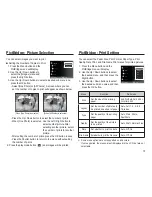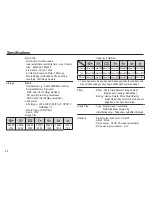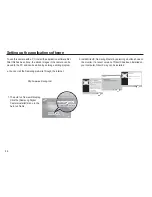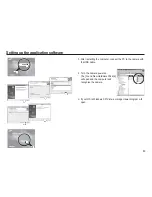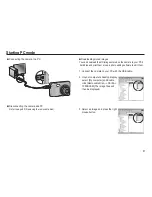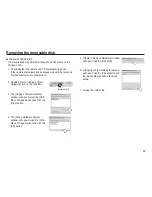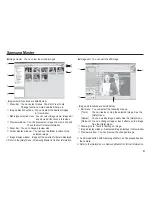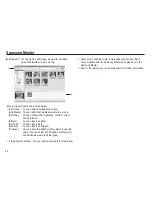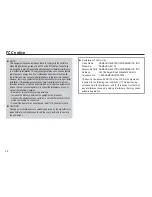87
Starting PC mode
Connecting the camera to a PC
Disconnecting the camera and PC
Refer to page 89 (Removing the removable disk).
Downloading stored images
You can download the still images stored on the camera to your PC's
hard disk and print them or use a photo editing software to edit them.
1. Connect the camera to your PC with the USB cable.
2. On your computer's desktop display,
select [My computer] and double
click [Removable Disk
DCIM
100SSCAM].The image files will
then be displayed.
3. Select an image and press the right
mouse button.