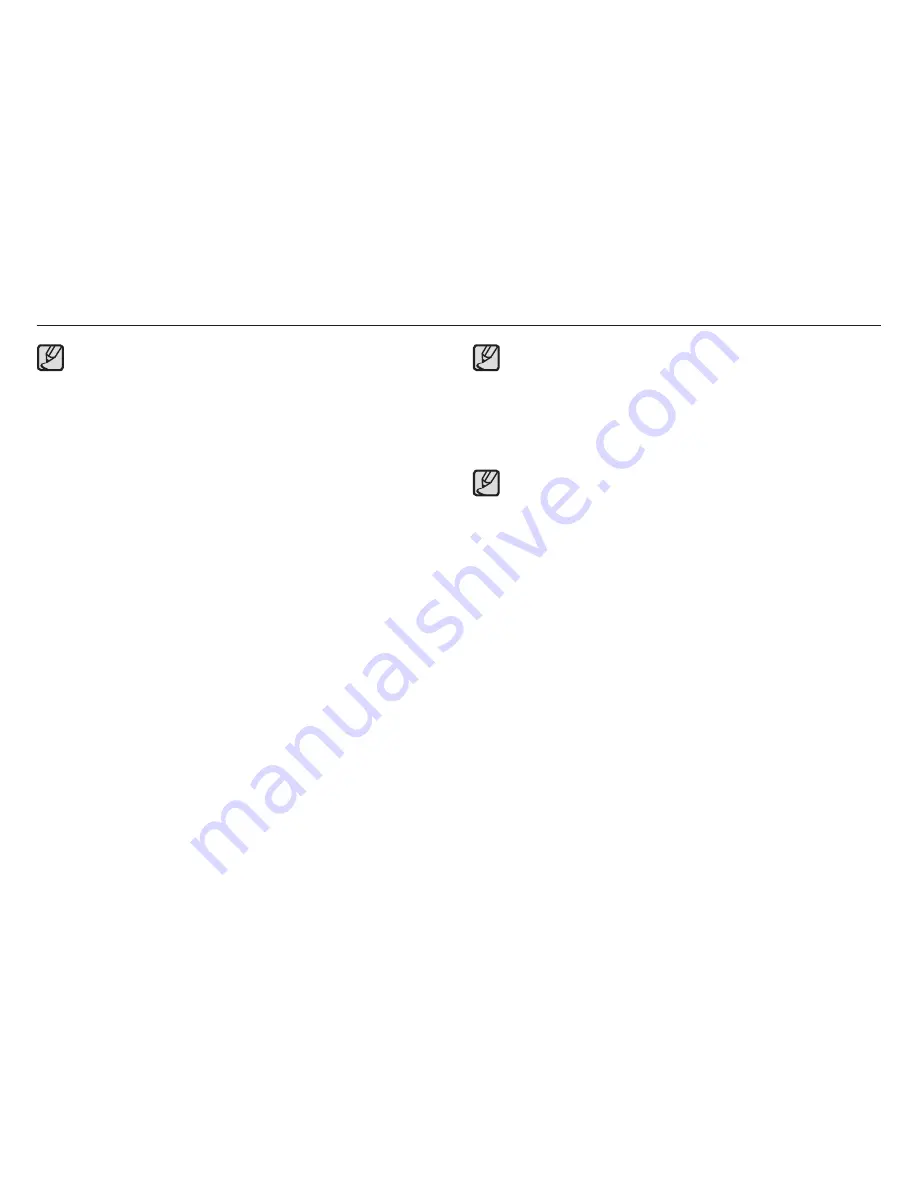
015
Connecting to a Power Source
When using the battery, please keep the following guidelines.
Failure to do so may cause the generation of heat, fire, or
explosion.
Ɣ
If you nd the battery shape distorted in size, try to contact a
service center. It may present physical dangers.
Ɣ
Use only the recommended battery charger.
Ɣ
Do not place the product close to the re device.
Ɣ
Do not insert the product into the microwave oven.
Ɣ
Do not place the product inside a car during the summer.
Ɣ
Do not place the product in a space with hot temperature and
high humidity range.
Ɣ
Do not use the product for long time in the carpet, comforter, or
electronic mattress.
Ɣ
Do not leave the product turned on where the air cannot be circu-
lated.
Ɣ
Be careful about the battery slot not to be connected with
accessories like necklace, coin, key, watch, and so on.
Ɣ
Use the 2nd Advanced Lithium Batteries with the guarantee
under the manufacturing company.
Ɣ
Do not try to disassemble or perforate the product by using the
sharp pin.
Ɣ
Do not give a hard pressure on the product.
Ɣ
Do not let the product fall down from the height, or do not give a
shock to the product.
Ɣ
Do not exposure the product to the high temperature over 60°C
(140°F) degree.
Ɣ
Do not exposure the product to the water or humidity.
Ɣ
Battery shall not be exposed to excessive heat such as sunshine,
re or the like.
Guidelines of disposal
Ɣ
Do not throw away the over used battery.
Ɣ
Destruction by re is not allowed for disposal of battery.
Ɣ
The disposal instruction may differ depending on the nation or
the speci c region. Please follow the given method of disposal.
Guideline of recharging the battery
Ɣ
Do not recharge the battery by using the different method other
than the user manual indicates. Failure to following the right
instruction may cause the re or the explosion.
















































